Scripting Fundamentals
Introduction
Sessions, tabs, windows, and the iTerm2 application itself each have bits of information that are useful to users and script writers. For example: a session has a working directory, a tab or a window may have a custom title, and the iTerm2 process has a theme such as light or dark mode.
iTerm2 manages the storage and communication of this information with a system called "variables".
A variable exists in some context. Each session, tab, and window has its own context. The application itself also has a context, called the global context.
A variable has a name, such as hostname, and a value. The value is any data
type encodable in JSON: numbers, booleans, strings, dictionaries, arrays, and
null. There is also a special kind of variable that references a different
context, allowing you to reach (for example) variables in the tab's context
from its sessions' contexts.
iTerm2 defines a number of built-in variables. There are also special contexts for user-defined variables. A user-defined variable has a value set by a control sequence or a script.
Variables were originally invented for Badges as a way for users to embed text in a badge. For example, a shell script could set a user-defined variable containing the name of the current git branch, and that could be displayed in the badge.
As the Python scripting API was developed, it became clear that variables were a useful tool for sharing information between iTerm2 and scripts.
See the Variables Reference for information about built-in variables.
Continue reading to see how variables can be used.
Function Calls
Scripts may register functions which users can invoke through various hooks. For example, you can bind the invocation of function call to a keypress or a trigger.
An invocation names the function, its arguments, and the values being passed to the function.
For example, let us consider a hypothetical function that creates a new window
using a passed-in initial working directory and profile. We'll name our
function create_window, since every function has a name.
A function may take parameters, and every parameter has a name. Let's call the
parameter names for our example initialDirectory and profileName.
To open a window with the initial working directory of /etc and profile
Default we would use the following invocation syntax:
create_window(initialDirectory: "/etc", profileName: "Default")
Because every parameter is named the order of parameters does not matter. You could exchange them and it would work the same.
If you wanted to use the working directory of the user's current session and you knew the function would be invoked in the session context (which is the context in which almost all function invocations occur) you could write:
create_window(initialDirectory: path, profileName: "Default")
The identifier path refers to a variable in the session context which holds
the user's current working directory.
A function may also return a value. That will be discussed in the section on interpolated strings below.
To learn how to write your own functions, follow the Python Scripting Tutorial.
Built-in Functions
iTerm2 provides a few built-in functions. There are not many because this is a relatively new feature and is still under development.
iterm2.alert(title: str, subtitle: str, buttons: [str, ...])- Shows a modal alert. If the buttons array is empty, OK will be shown.iterm2.count(array: [Any])- Returns number of items in the array.iterm2.get_string(title: str, subtitle: str, placeholder: str, defaultValue: str, window_id: str?)- Prompts the user for textual input.iterm2.move_tab_to_window(tab_id: str)- Moves the tab into its own window.
Expressions
The preceding discussion of function calls showed how you can pass strings or paths to variables as arguments. The following types of expressions are supported:
- Interpolated strings
- Integers
- Floating point
- Array literals
- Array dereferences
- Function calls
- Paths to variables
Interpolated Strings
These are described below.
Integers
These are decimal integer literals. For example, -3, 0, and 2.
Floating point
Floating point values look like -1.2, 0, 2.3, or 1.2e5.
Array Literals
Array literals are of the form:
[ expression, expression, ... ]
They may contain zero or more expressions.
Array dereferences
Array dereferences are of the form:
path[index]
Where path is the path to a variable and index is a number. Yes, this is a
very restrictive syntax! It is there for a very specific purpose (the matches
array passed to Triggers' interpolated strings) and will be expanded in the
future, if needed.
Function calls
A function call, as described above (e.g., foo(bar: baz)) is an expression.
This implies that function calls may be composed.
Paths to variables
Variables in the current context can be referred to by a path like jobName,
but you can also specify multi-part paths that refer to variables in different
contexts. See the section Following Context References, below.
Interpolated Strings
Another way that varibles are exposed in iTerm2's user interface is through interpolated strings. An interpolated string is a string of text that contains embedded function calls or references to variables.
iTerm2 borrows some of the Swift language's syntax for interpolated strings.
This is not an attempt to implement the full Swift language, nor will iTerm2
ever contain a full-fledged language of its own. To embed an expression in a
string, place it in \(…). For example, you could set a session's name to:
The current host name is \(hostname)
The expression hostname will be replaced with its value. Since hostname is
a variable defined in the session context, and iTerm2 defines it to be the name
of the current hostname, the session's name will appear as something like
The current host name is example.com.
Here's an example showing the interpolated string in the preferences window and the resulting session title:
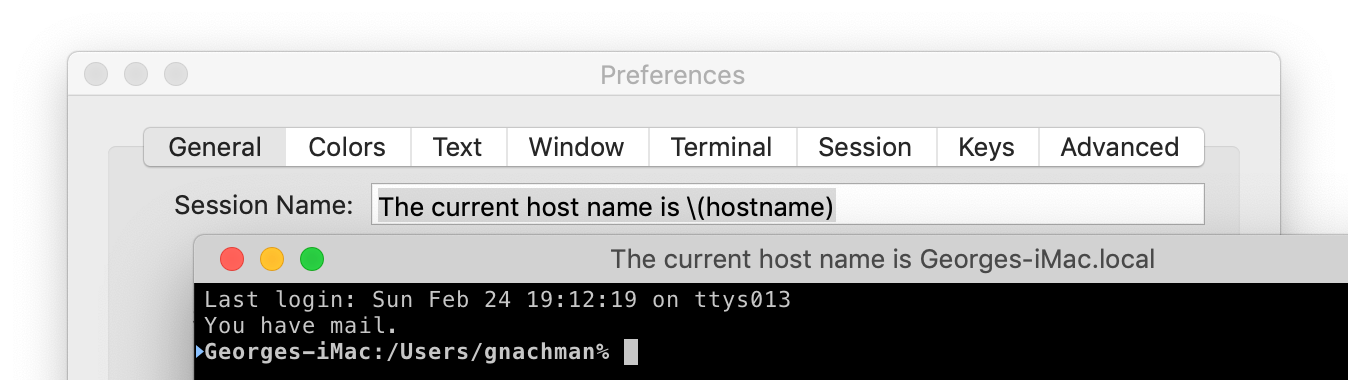
As a function call is a valid expression, these may also go in interpolated strings. The function's return value will be converted to a string and expanded just as an expression referencing a variable is replaced with the variable's value.
For example, suppose you have a function add(x,y) that adds two numbers.
Let's set the session name to:
Two plus three is \(add(x: 2, y: 3))
The session's name as it appears in the tab bar would be Two plus three is 5.
Interpolated strings may be nested. For example, imagine a function cat(x,y)
that concatenates the value of x with the value of y. This would be a legal
interpolated string:
\(cat(x: "Lorem \(cat(x: "ipsum ", y: "dolor")) sit ", y: "amet"))
Its value would be Lorem ipsum dolor sit amet.
Contexts
When writing an interpolated string, you must be mindful of the context in which
it is evaluated. For example, window titles are evaluated in the window's context.
If you want to put the current session's hostname in the window title, you'd use
\(currentTab.currentSession.hostname). Likewise, tab titles are evaluated in
the tab's context.
Following Context References
Some variables reference another context. For example, the session context has
a variable named tab that references the session's containing tab's context.
Likewise, the tab context has a currentSession variable that references the
current session's context.
You can chain variable references with .. For example, the working directory
of the current session of the containing tab is given by:
tab.currentSession.path
Setting User-Defined Variables
You can set user-defined variables that are attached to a session. These always
begin with user.. For example, user.gitBranch.
Shell Integration
The easiest way to set a user-defined variable is with shell integration. Modify your shell's rc script by defining a function named iterm2_print_user_vars that calls iterm2_set_user_var one or more times.
Here's an example that sets a user-defined variable called "gitBranch" to the git branch of the current directory. Pick your shell to see the version you need:
# bash: Place this in .bashrc.
function iterm2_print_user_vars() {
iterm2_set_user_var gitBranch $((git branch 2> /dev/null) | grep \* | cut -c3-)
}
You could then set your badge to \(user.gitBranch), for exmaple.
Control Sequence
User-defined variables may be set with the following escape sequence:
OSC 1337 ; SetUserVar=name=Base64-encoded value ST
Here's a shell command that demonstrates setting user.foo to the value bar:
printf "\033]1337;SetUserVar=%s=%s\007" foo `echo -n bar | base64`
This is what iterm2_set_user_var sends. Generally you should use the iterm2_print_user_vars mechanism described above instead of sending this escape sequence directly.
Python Script
Use Session.async_set_variable()
in a Python script to set a user-defined variable.
