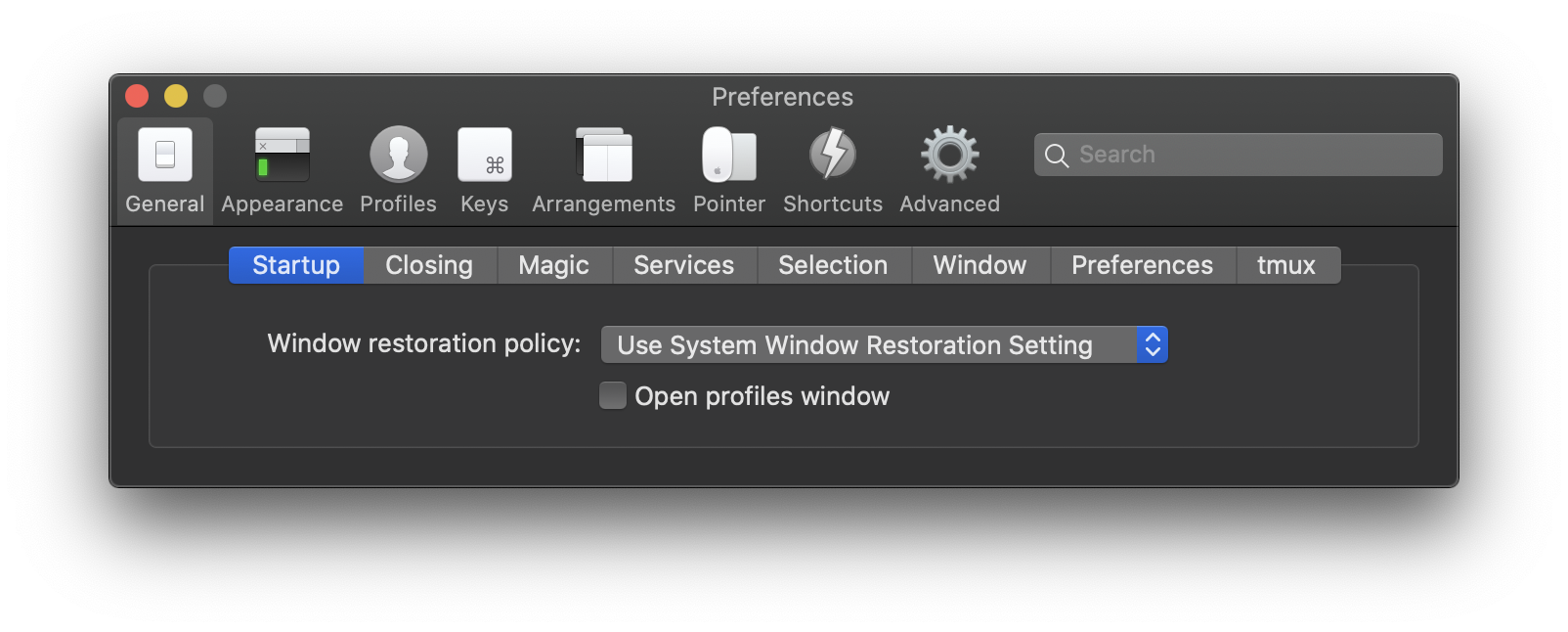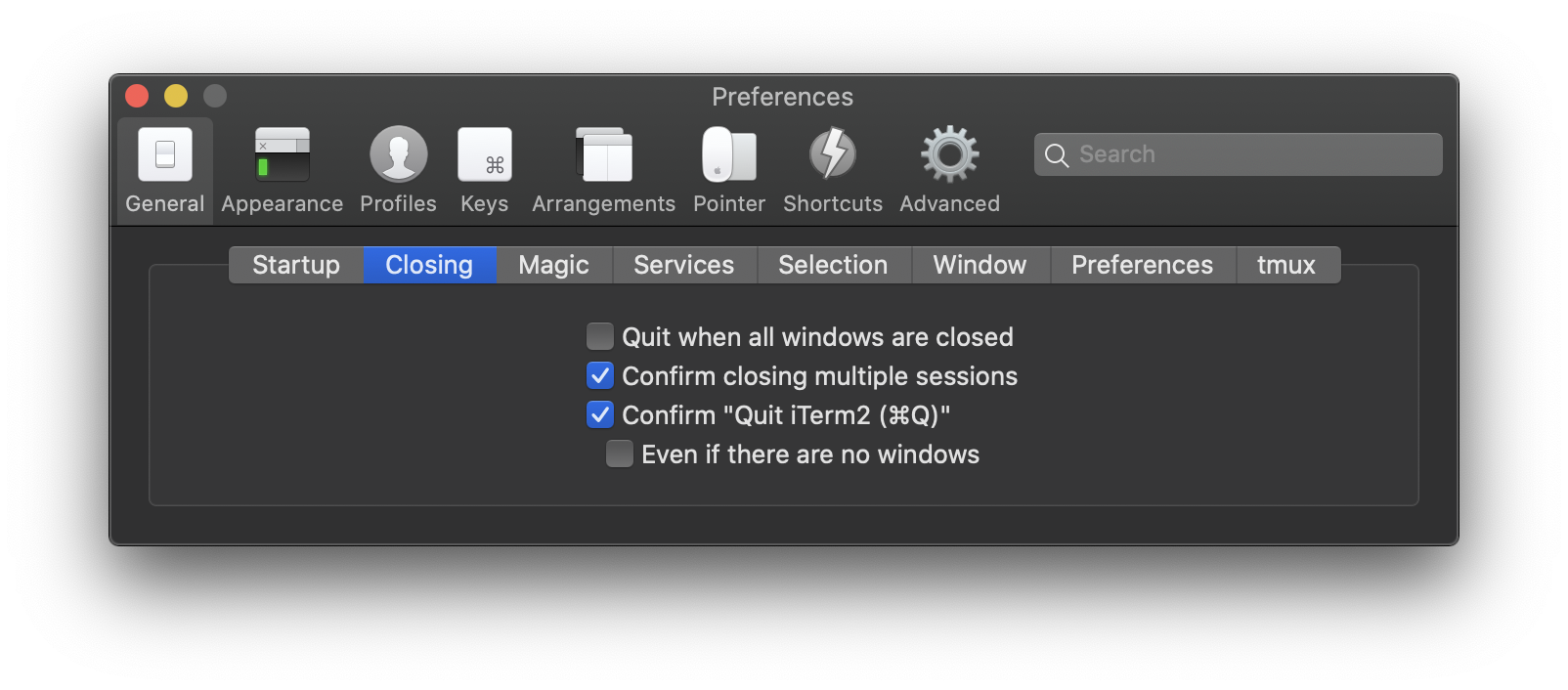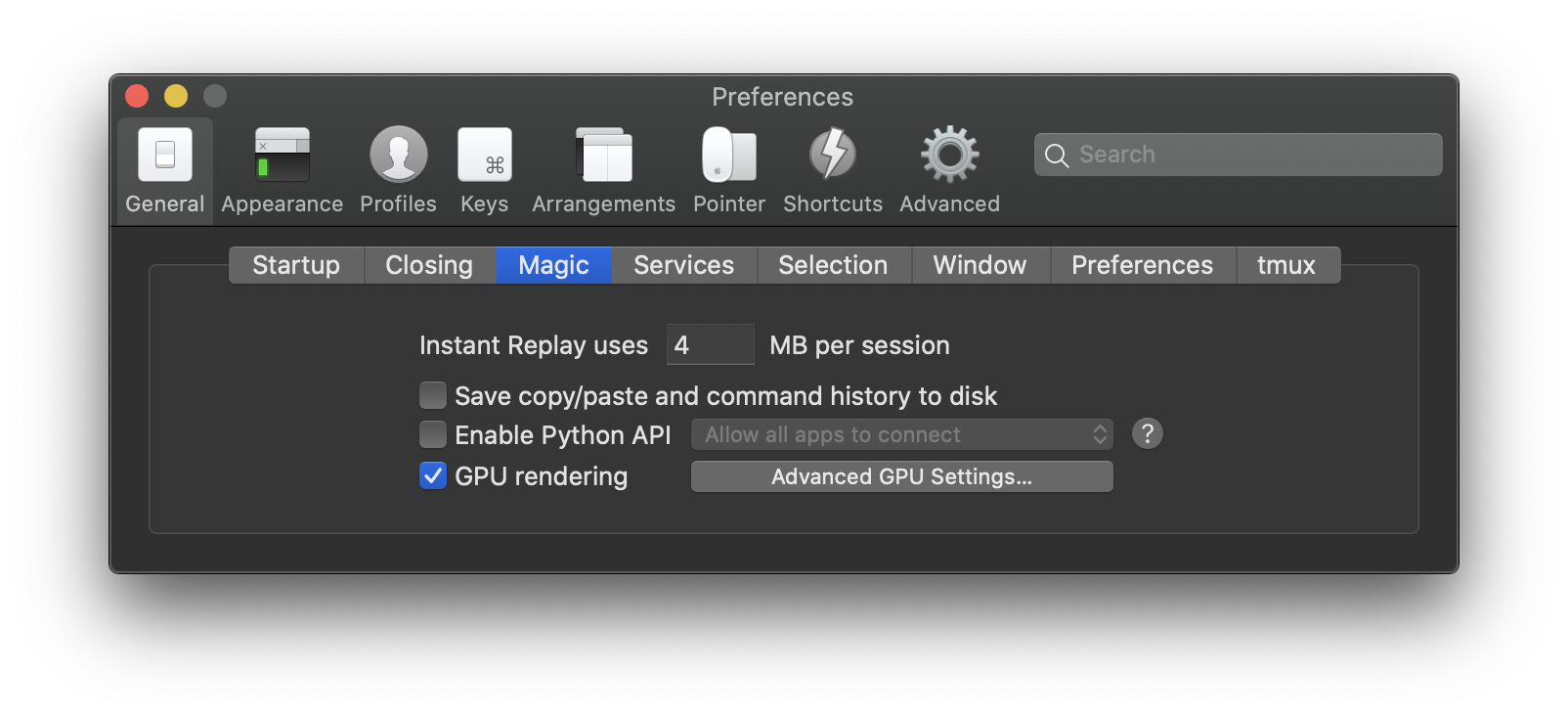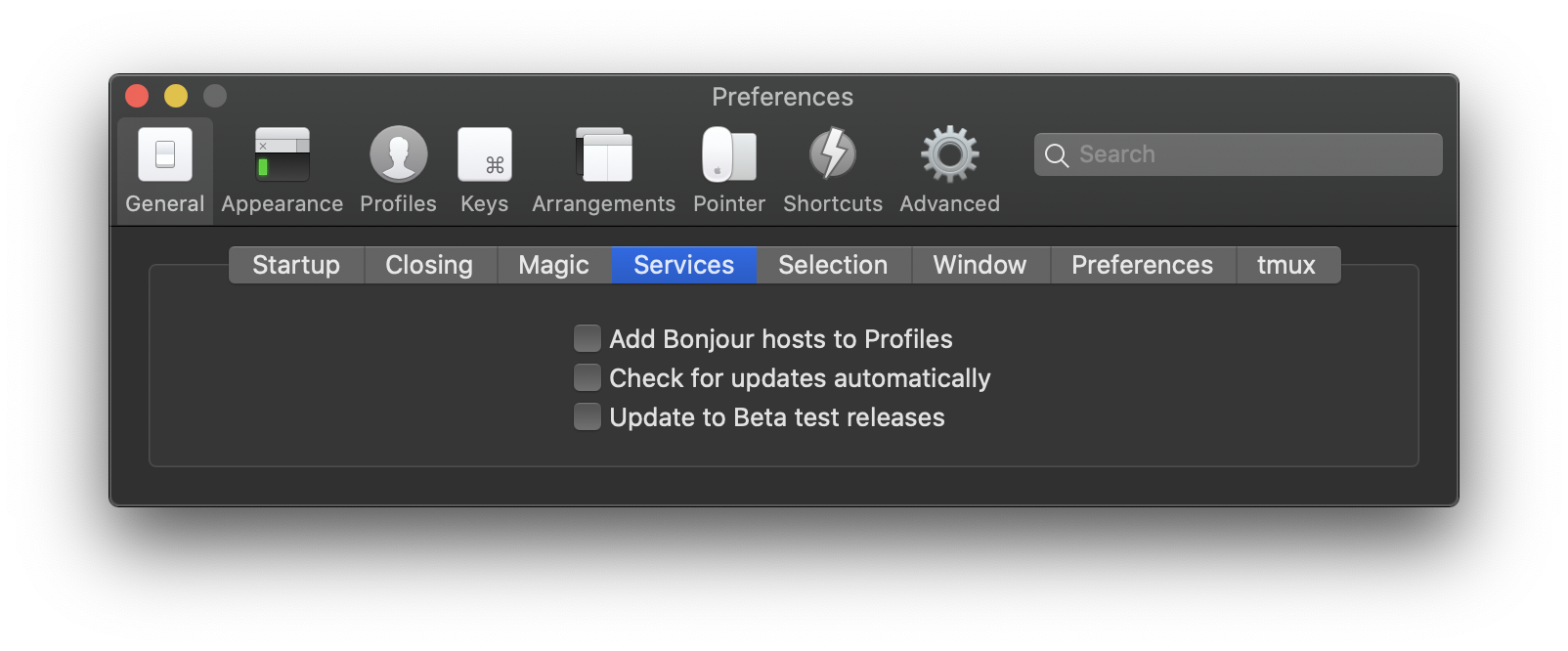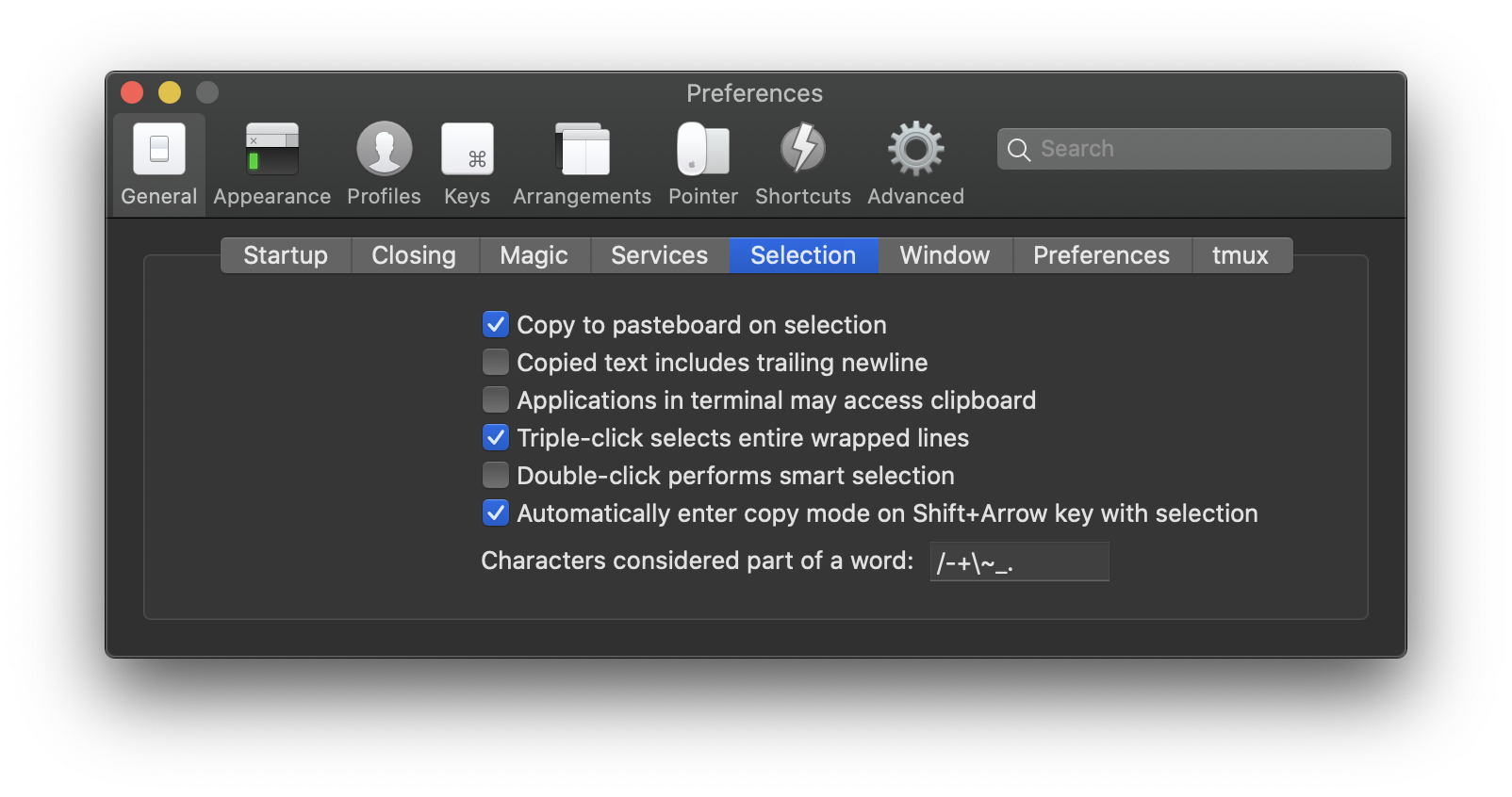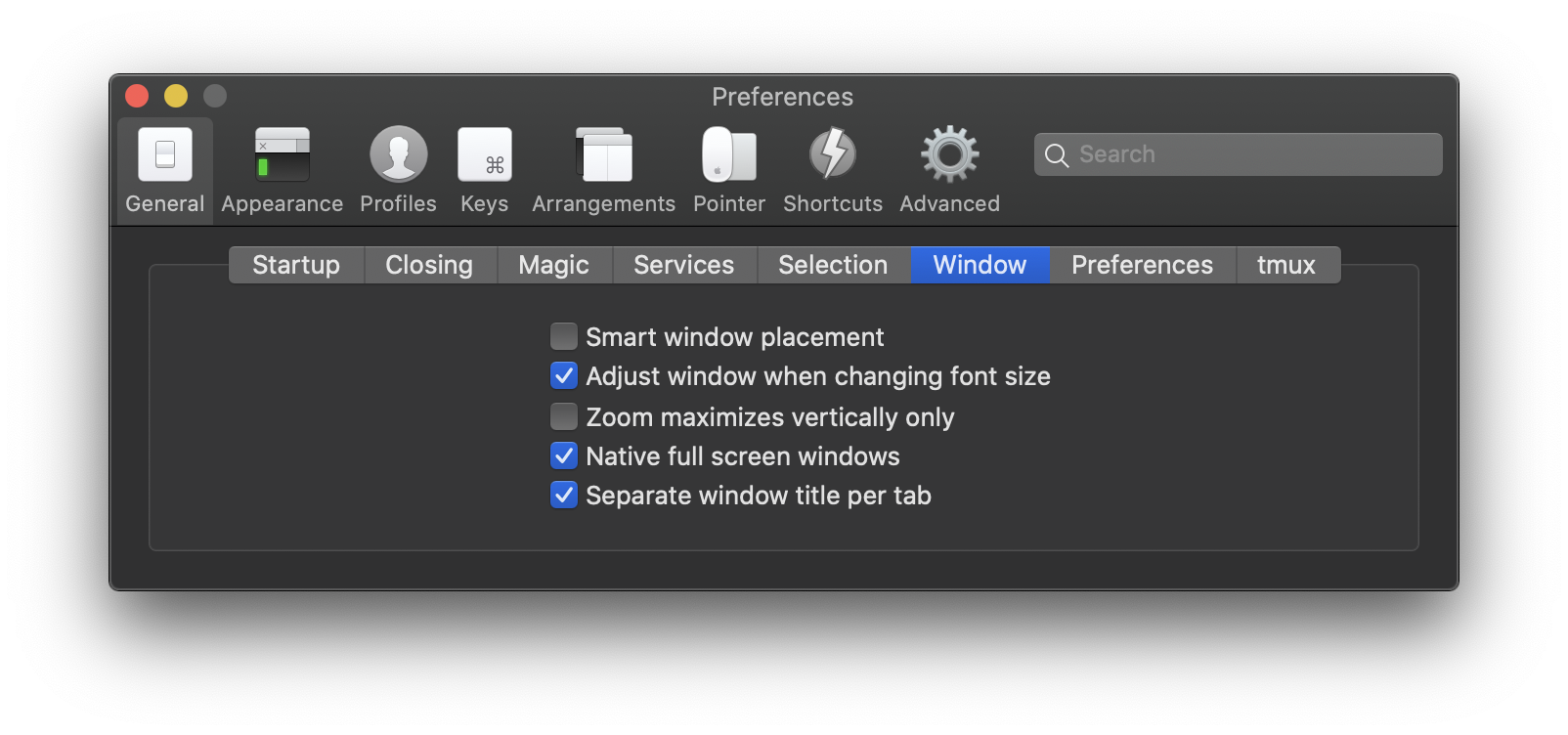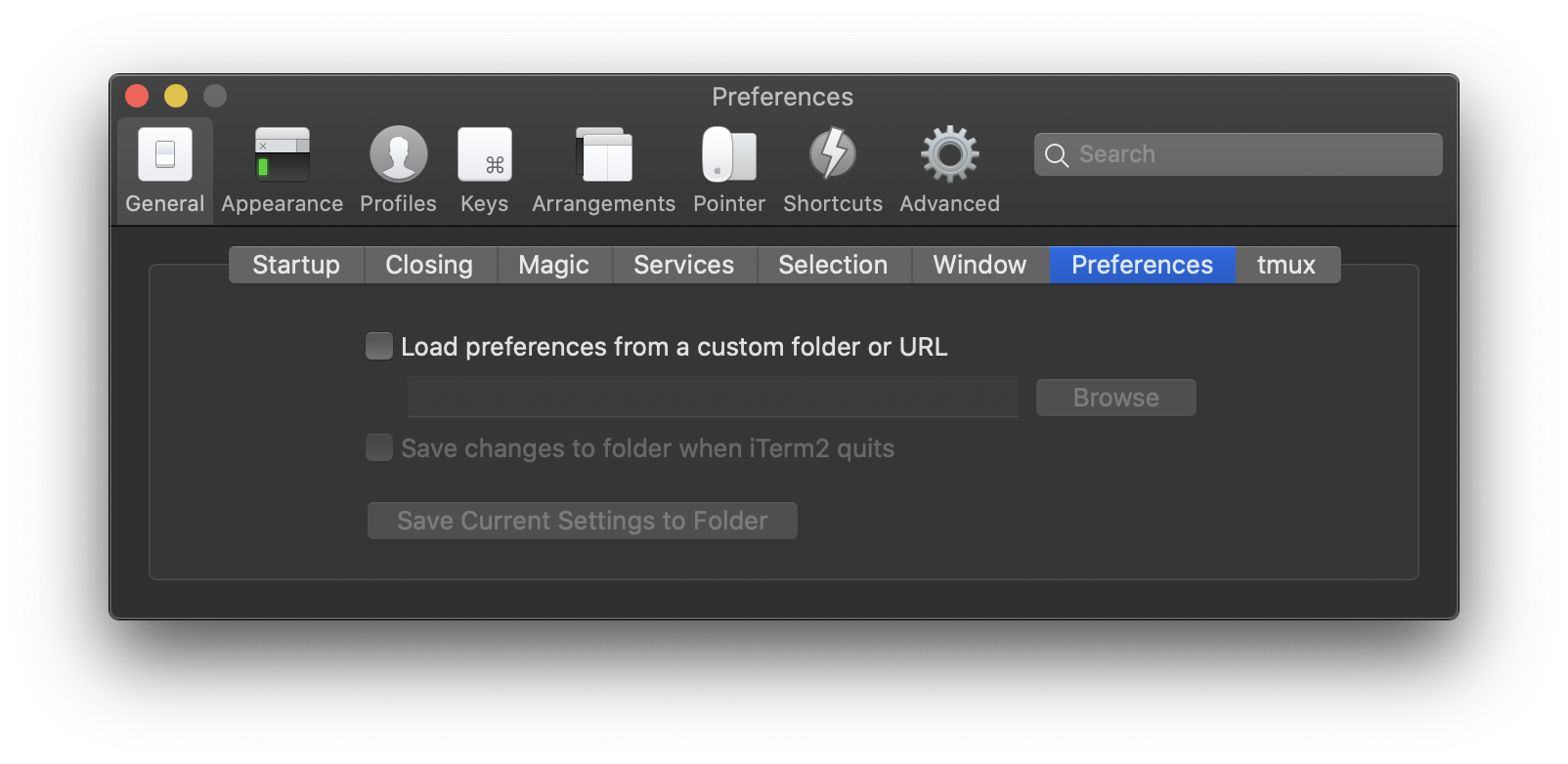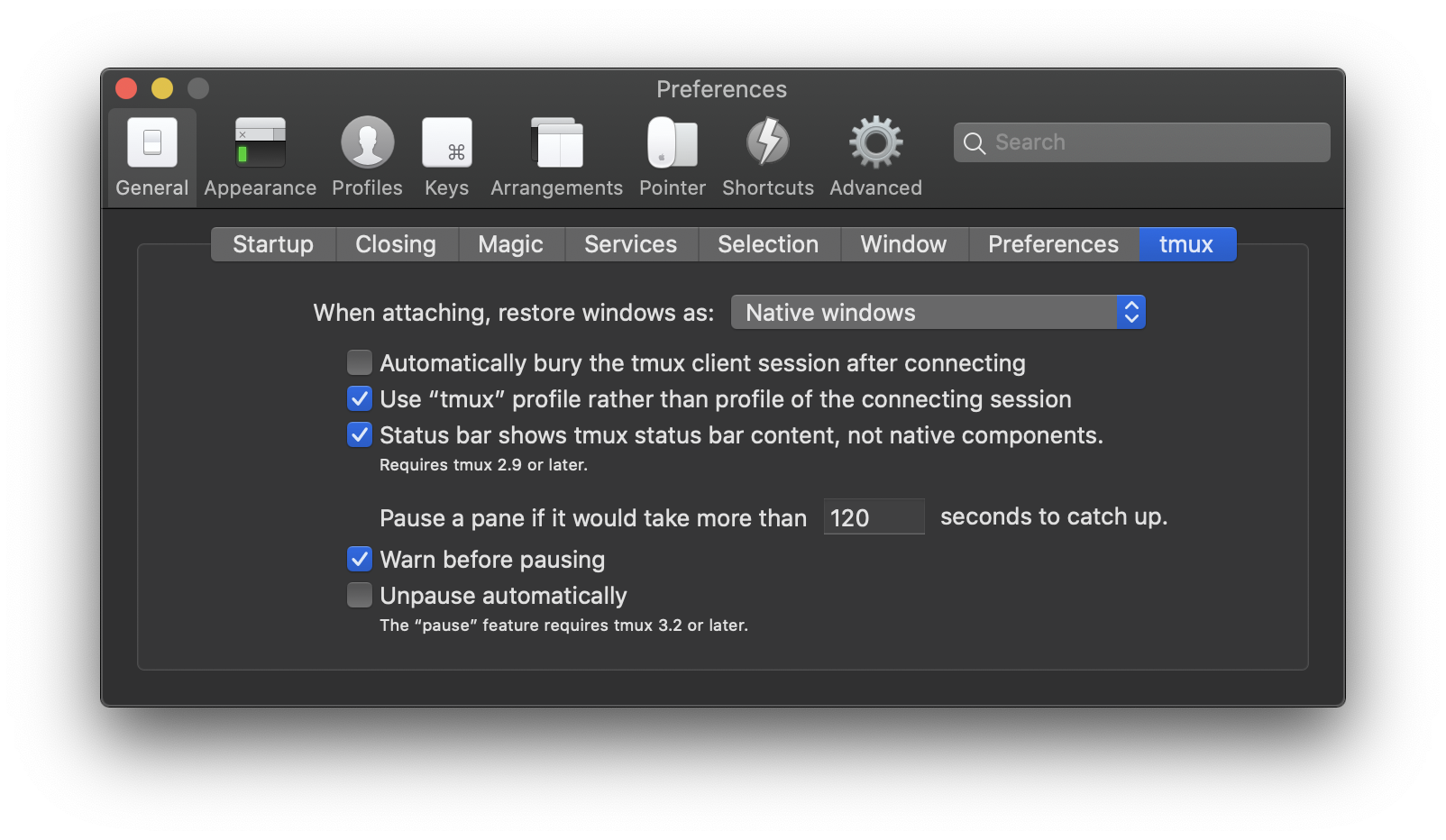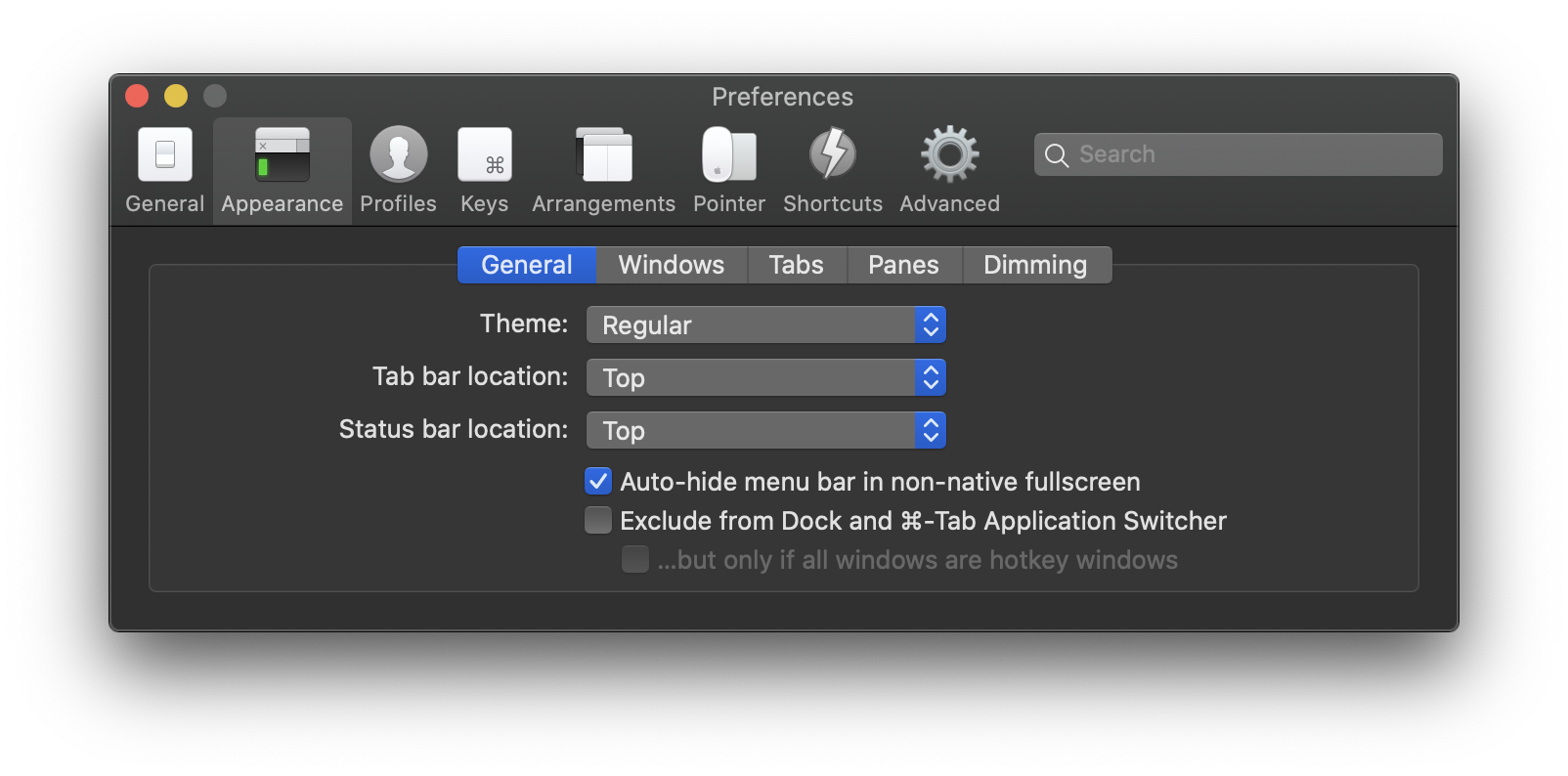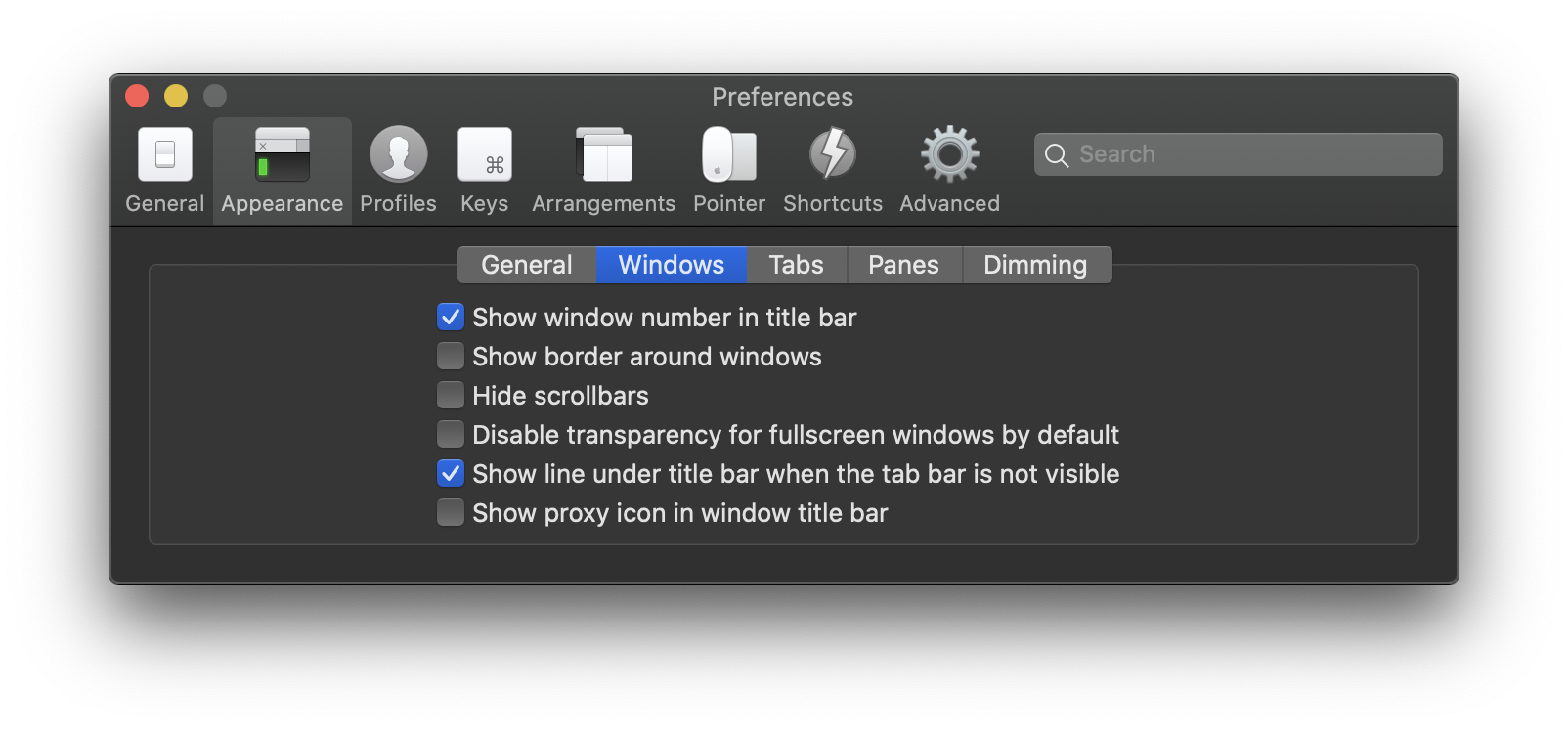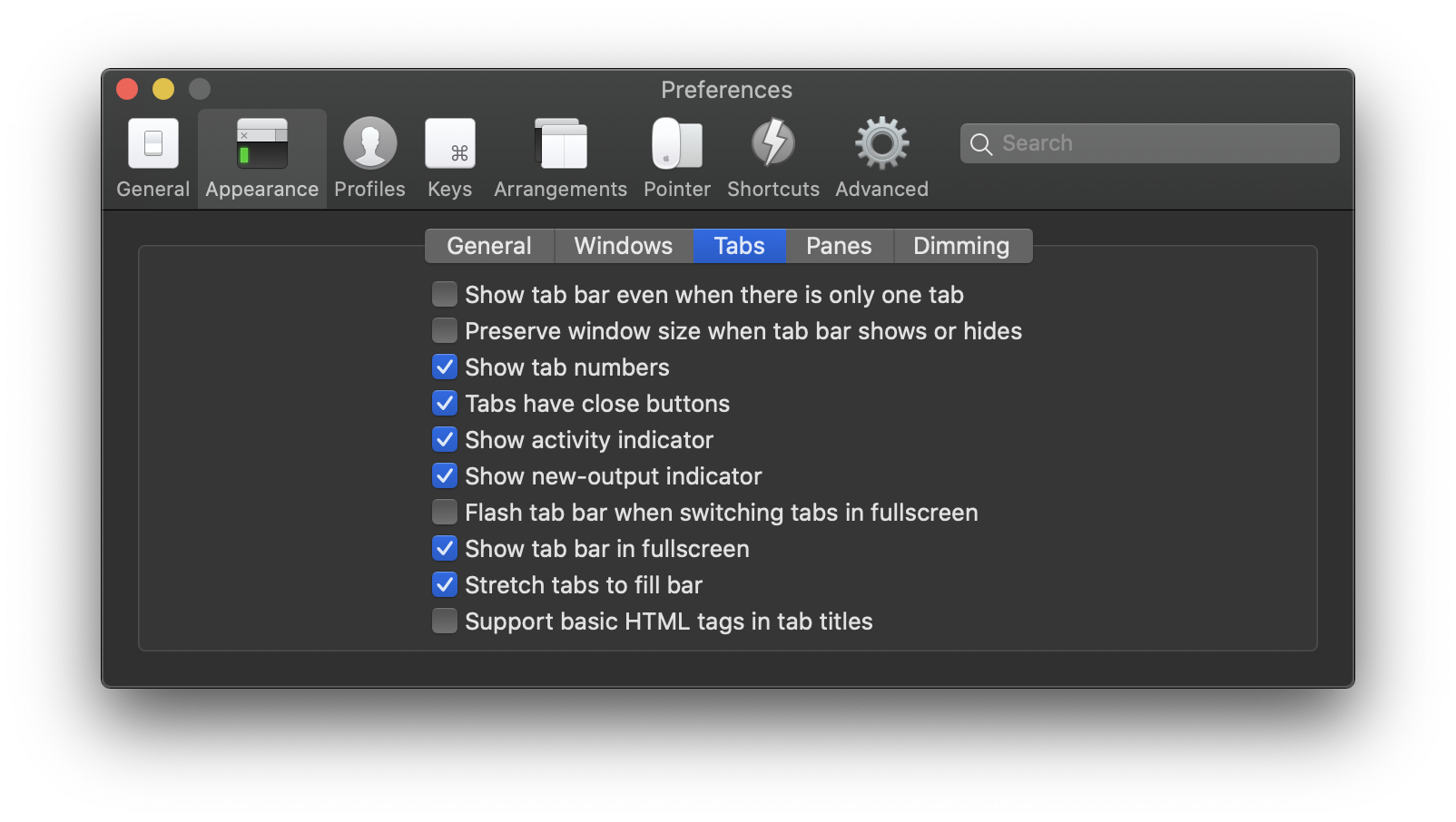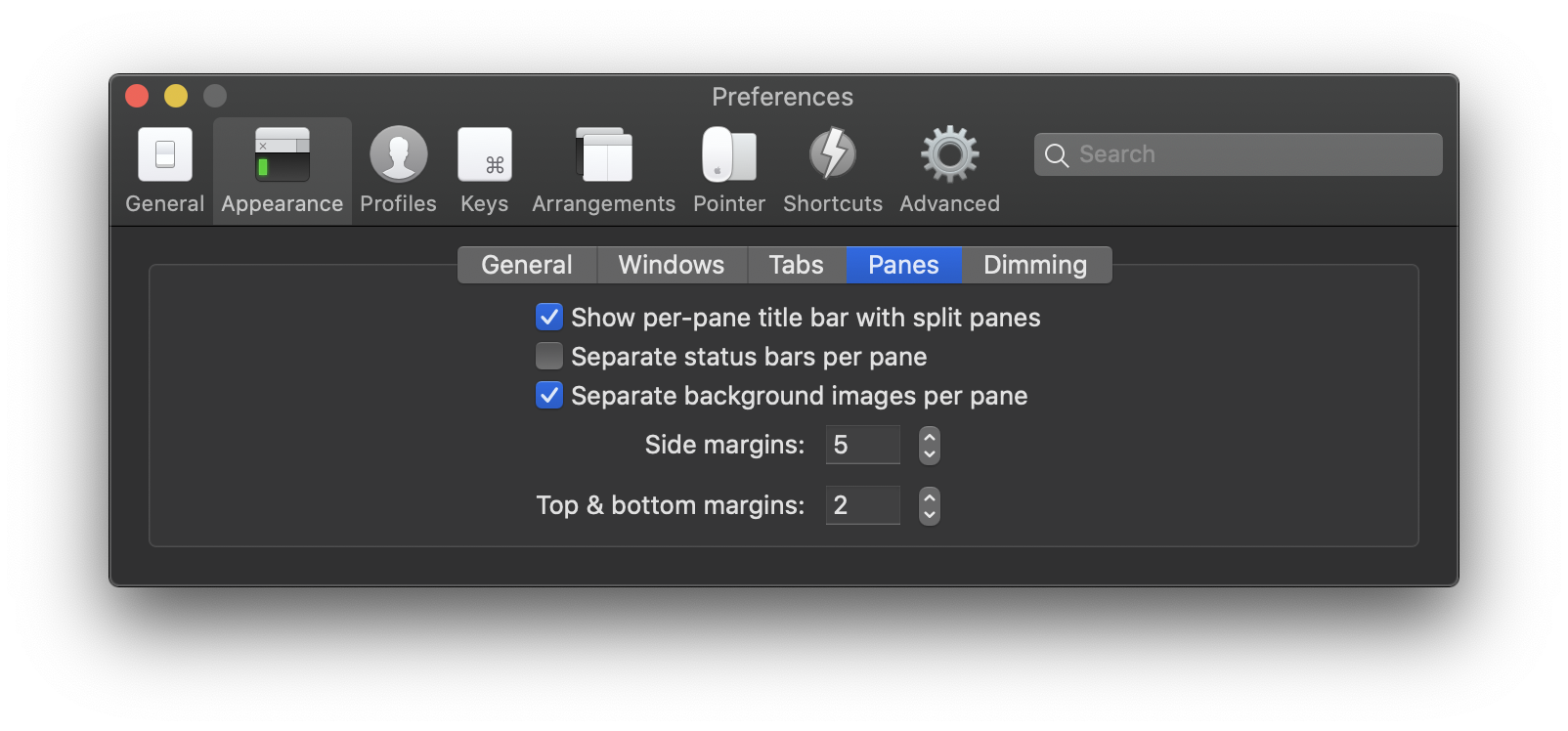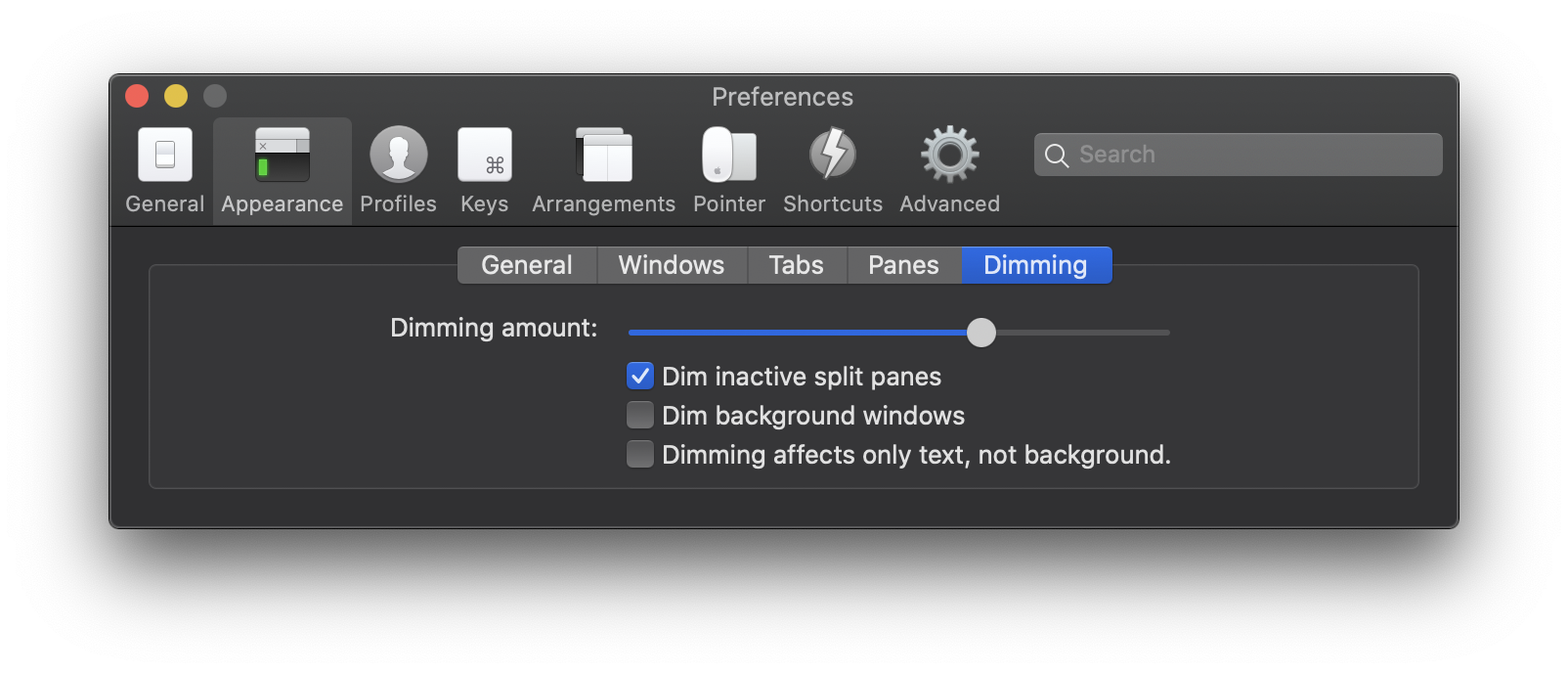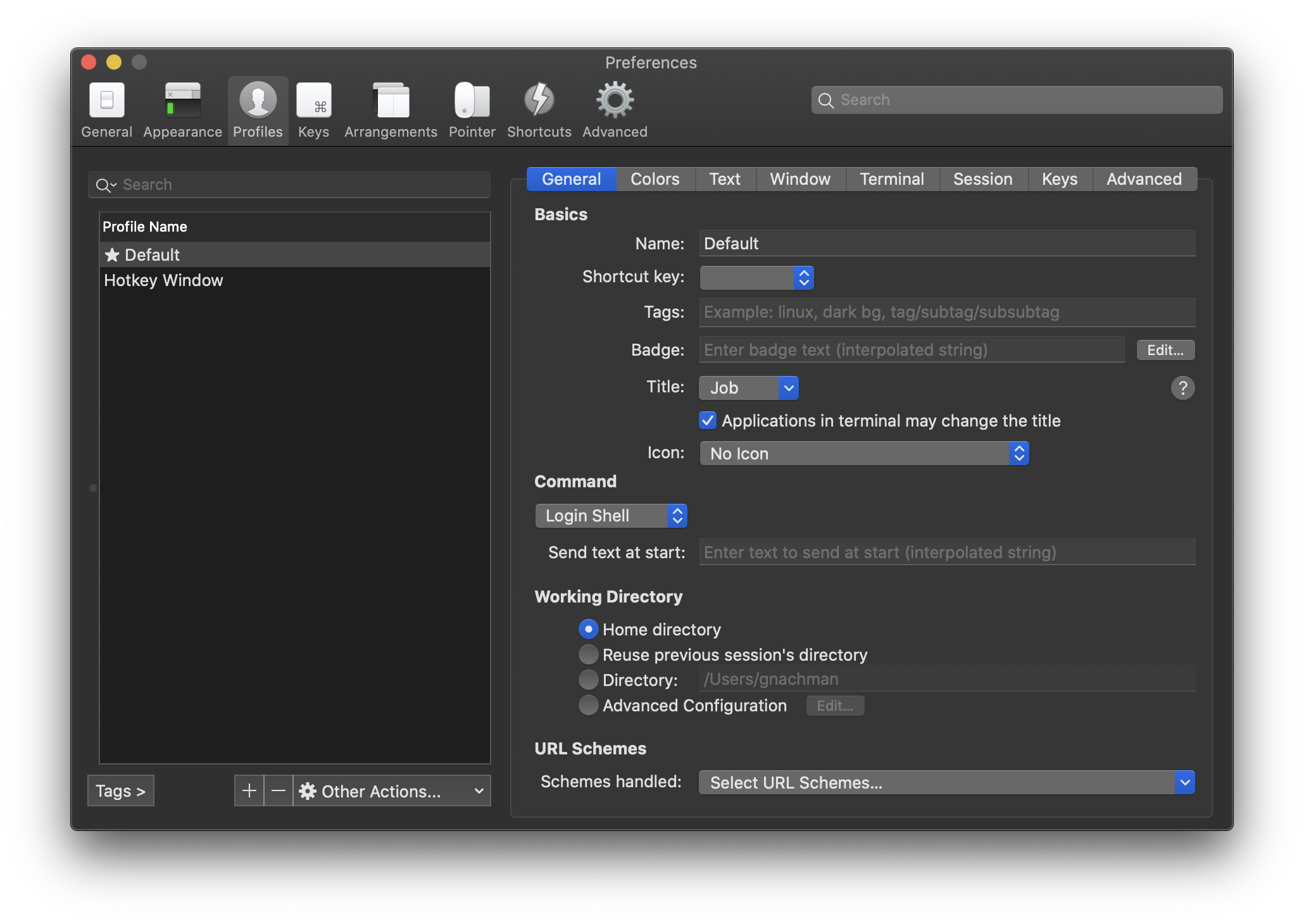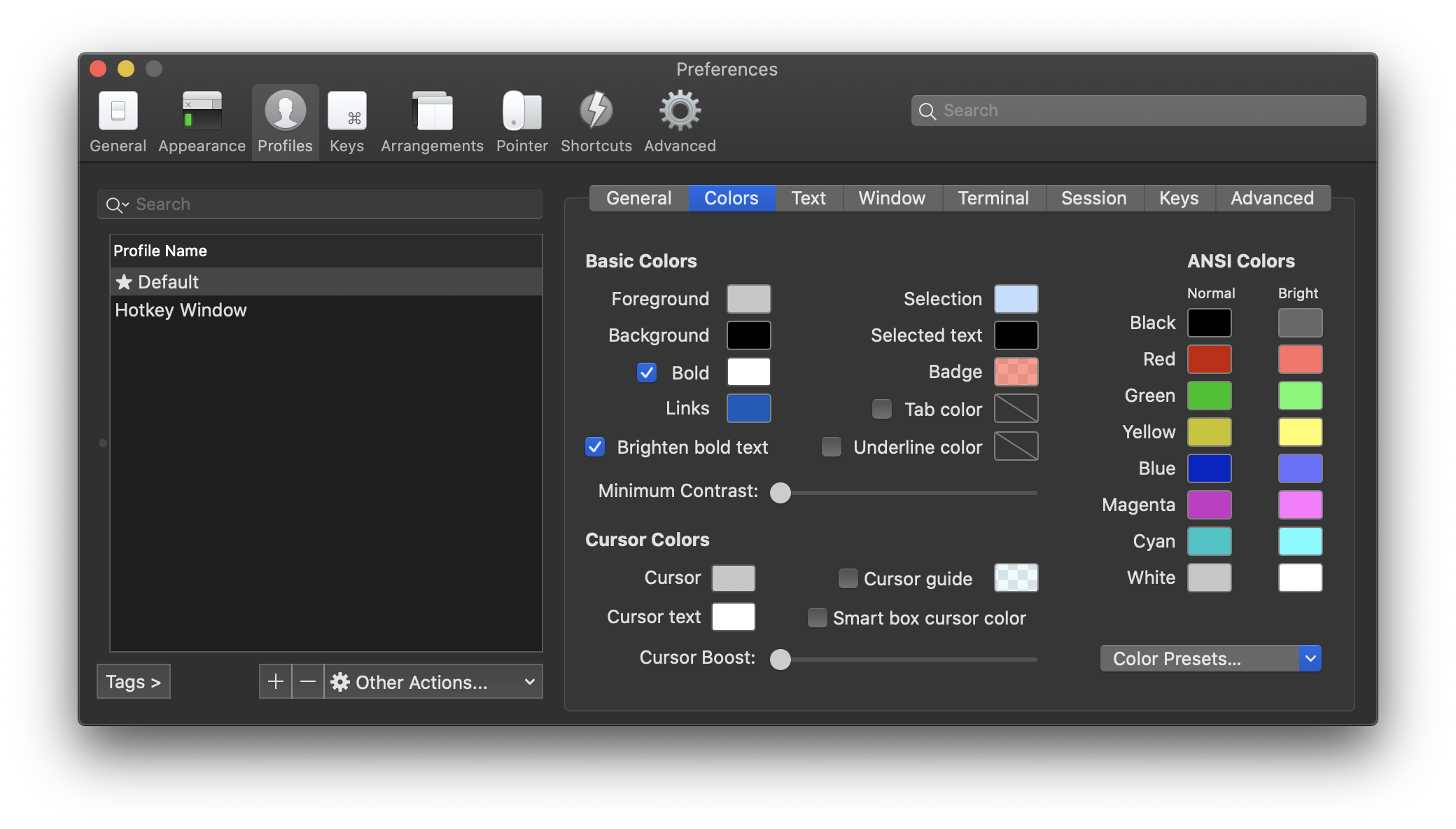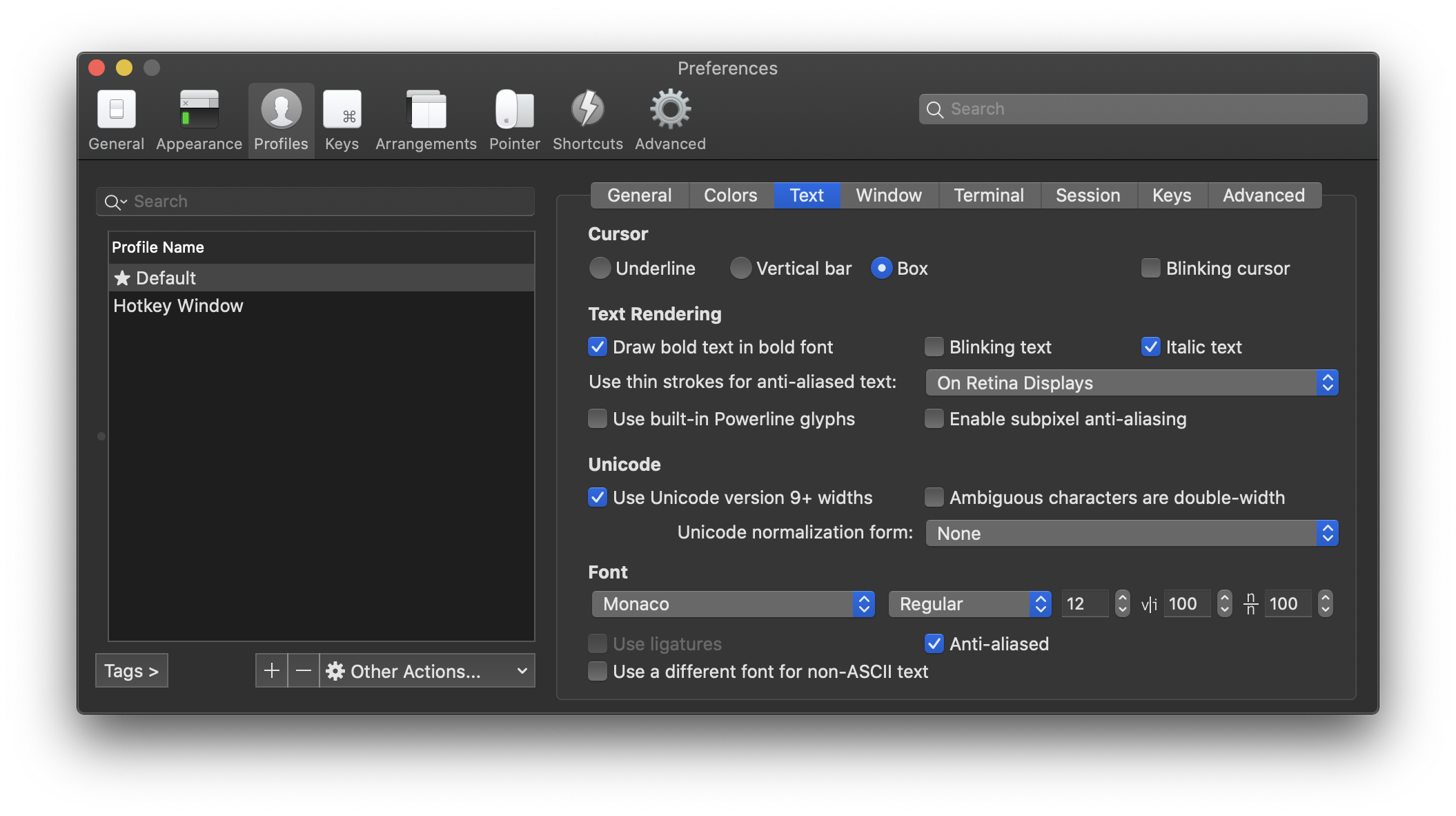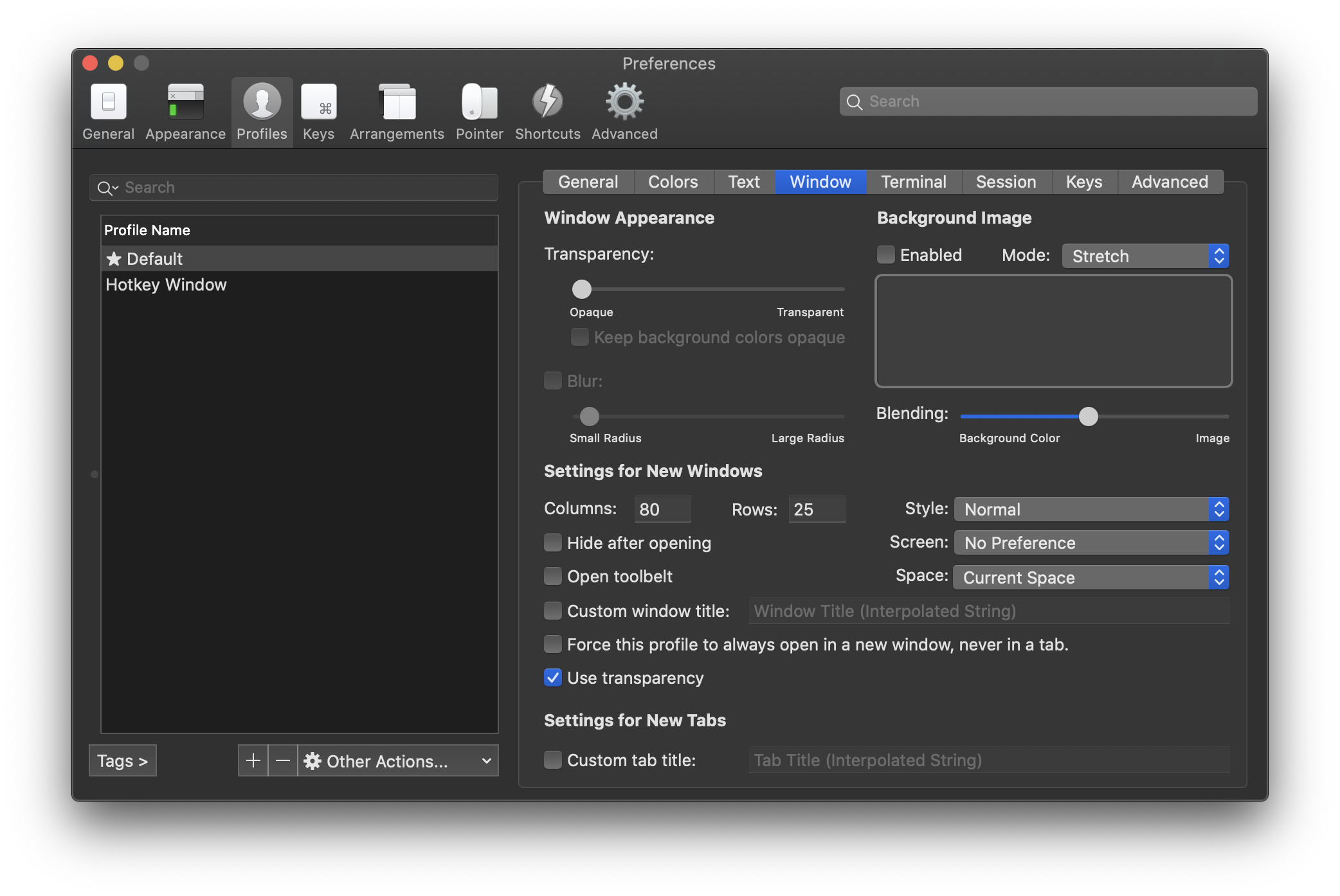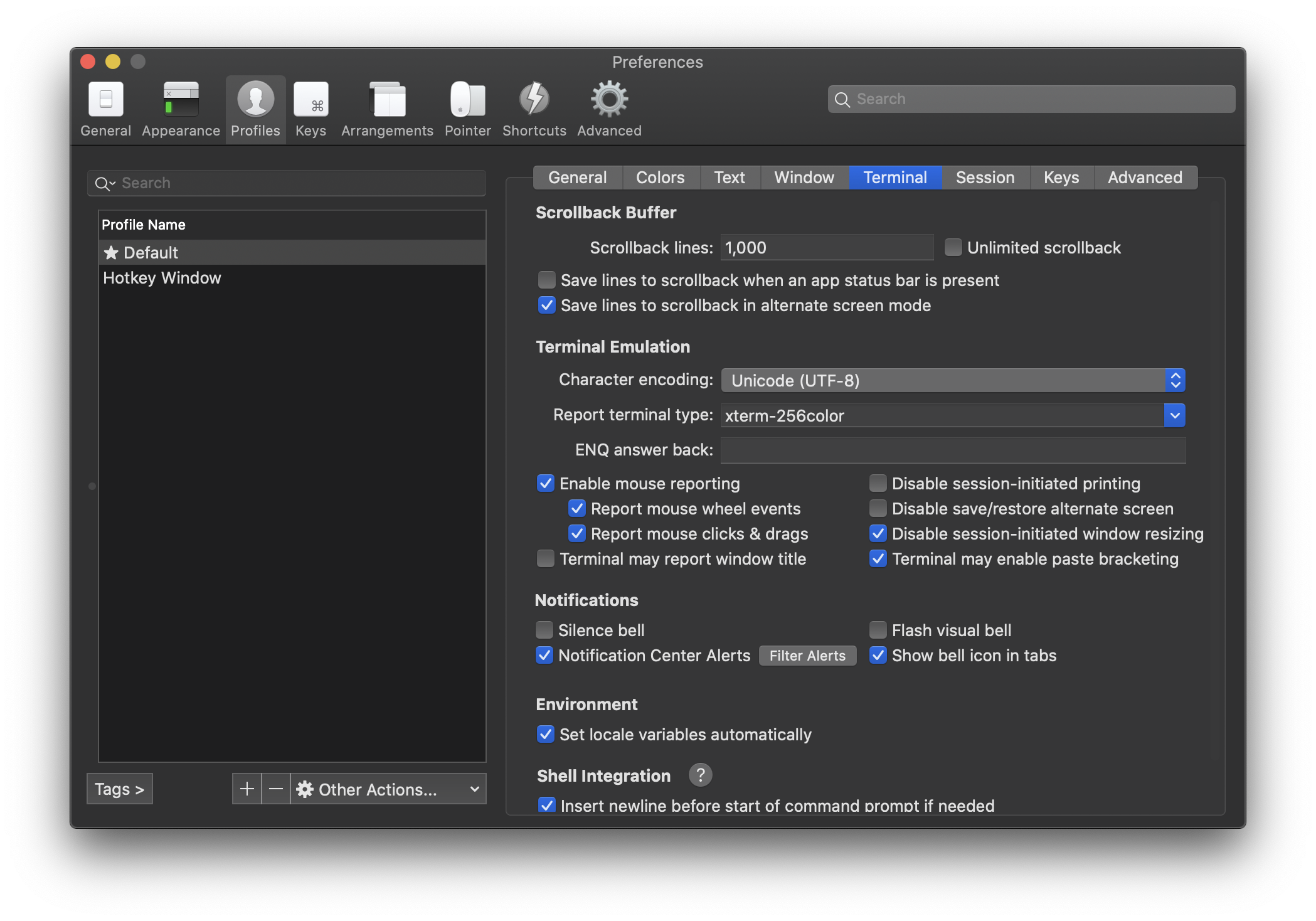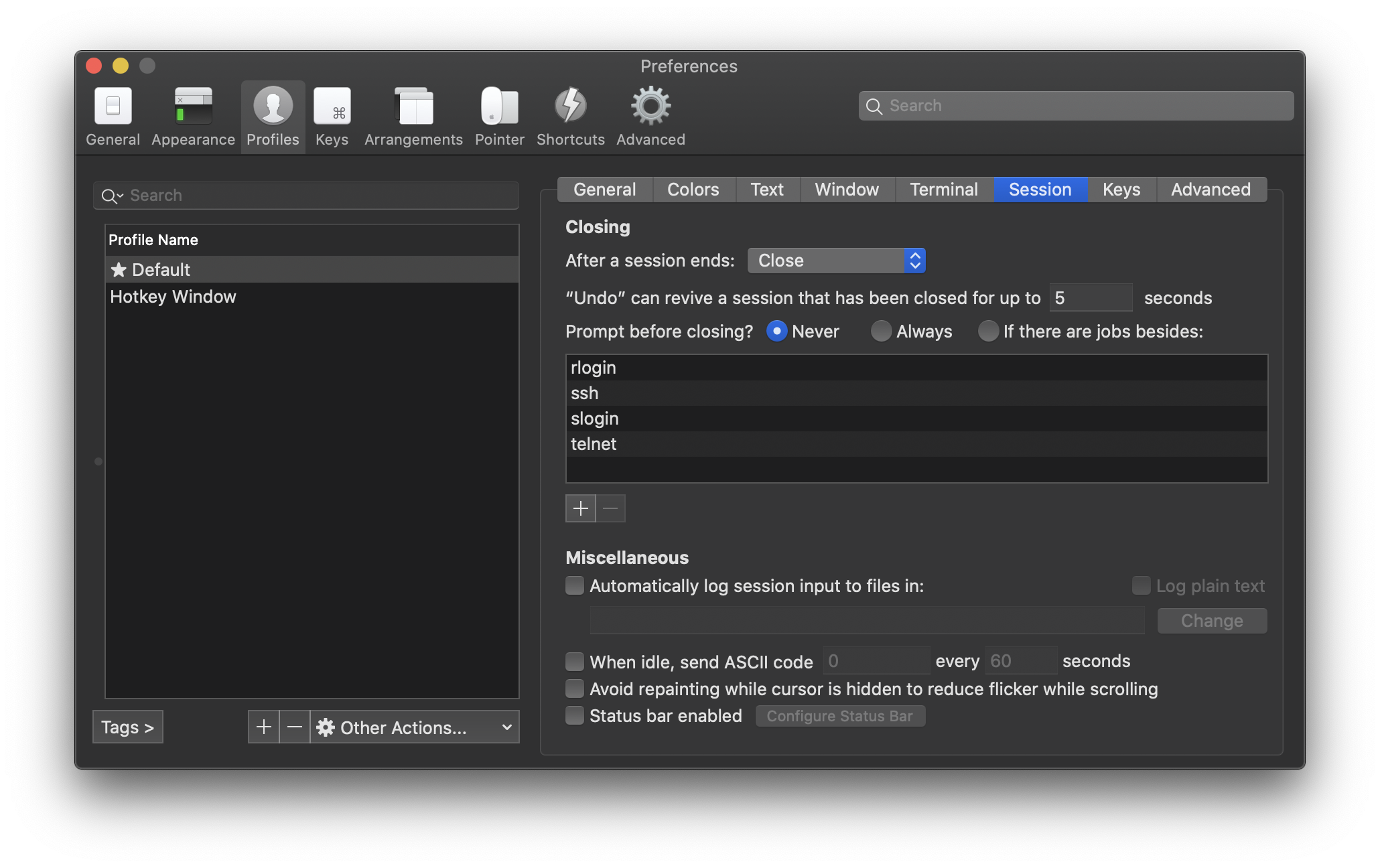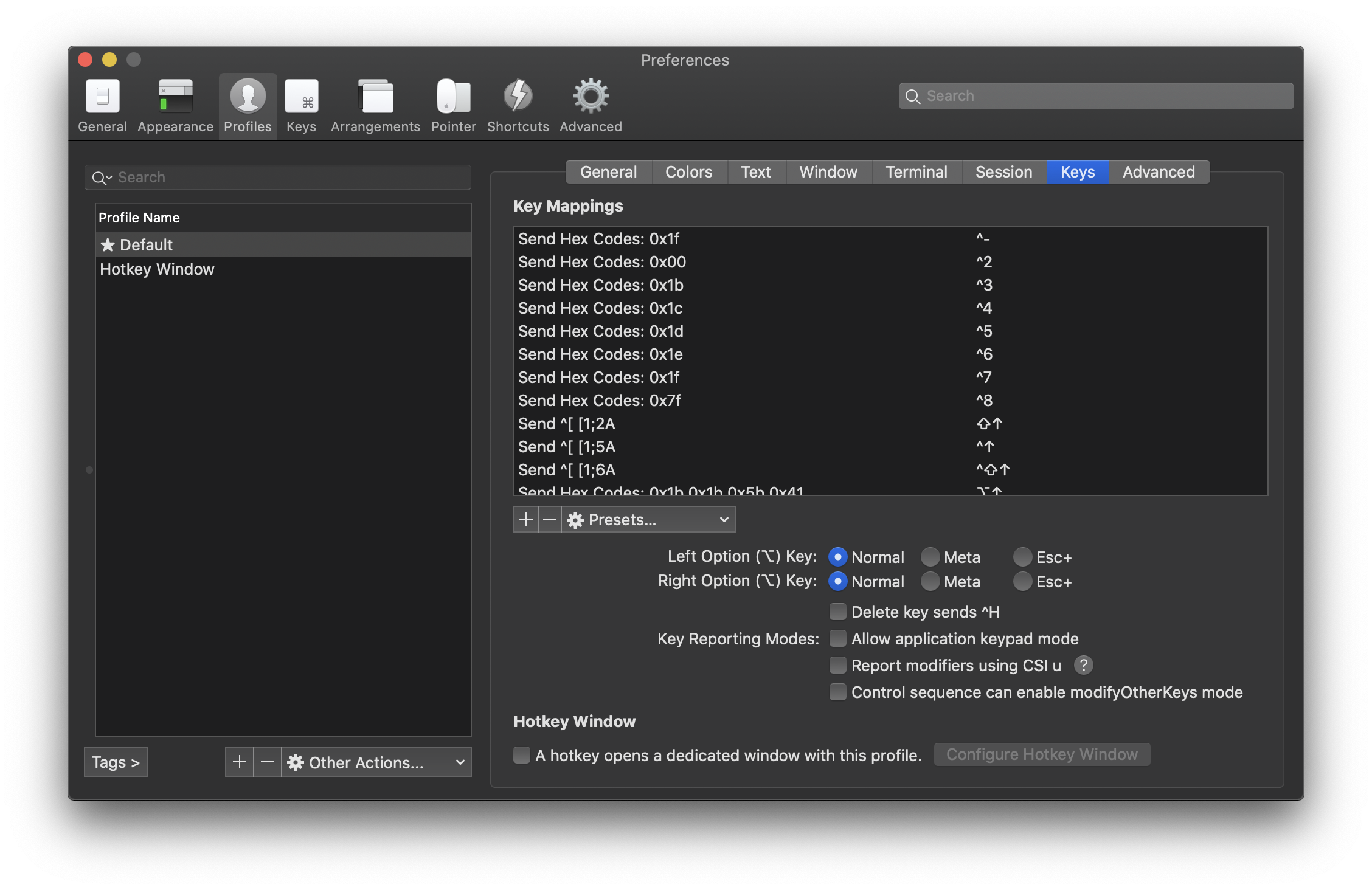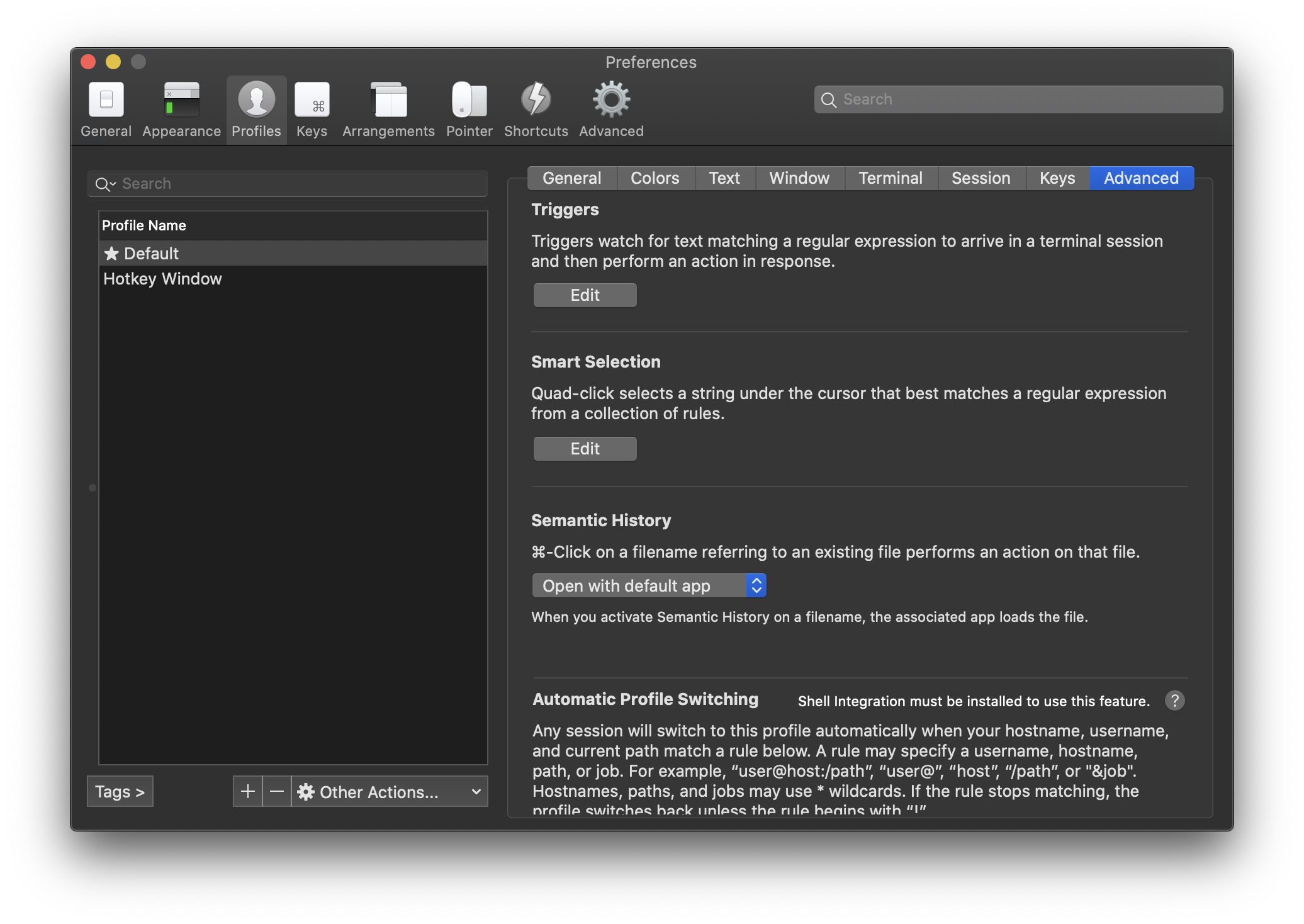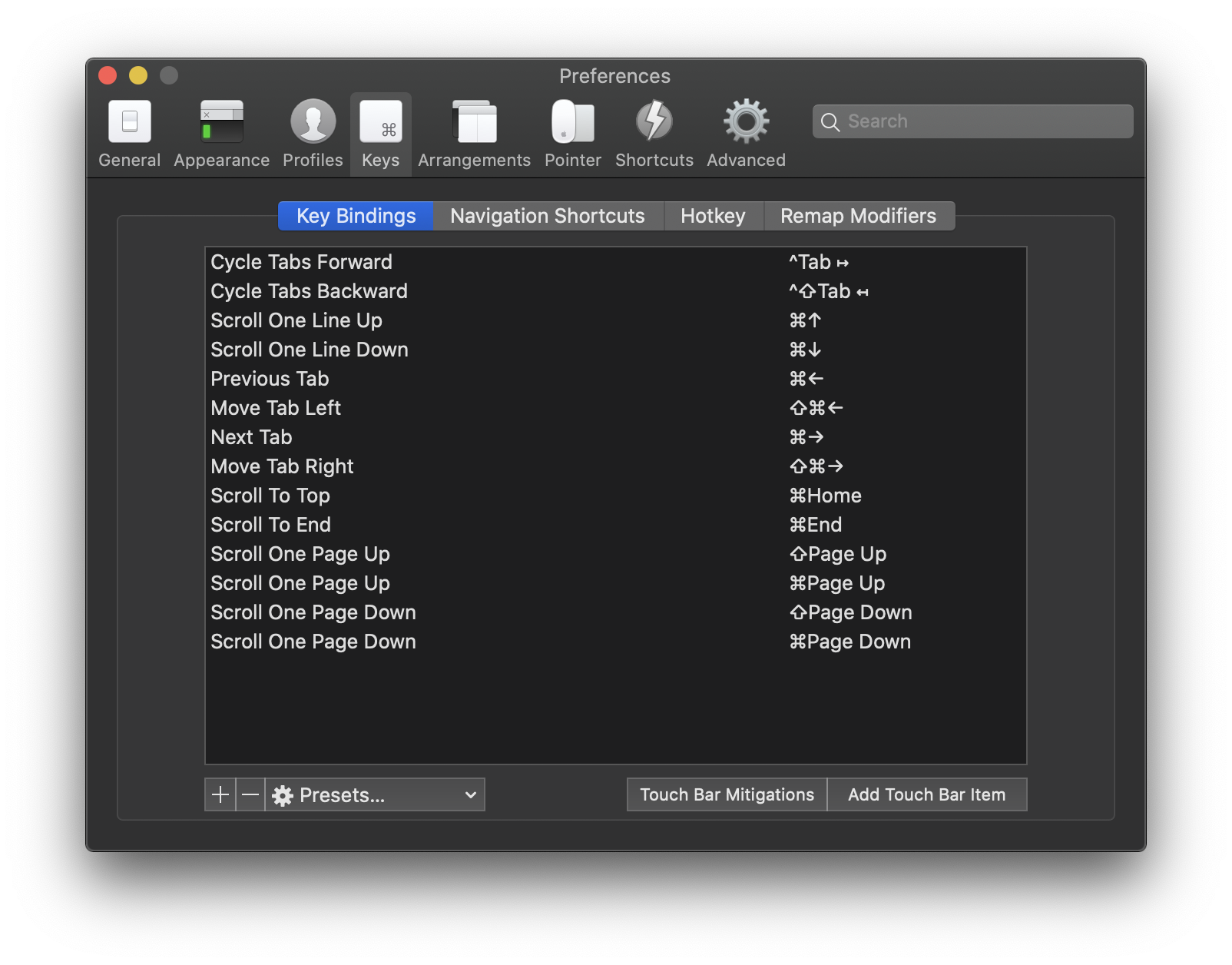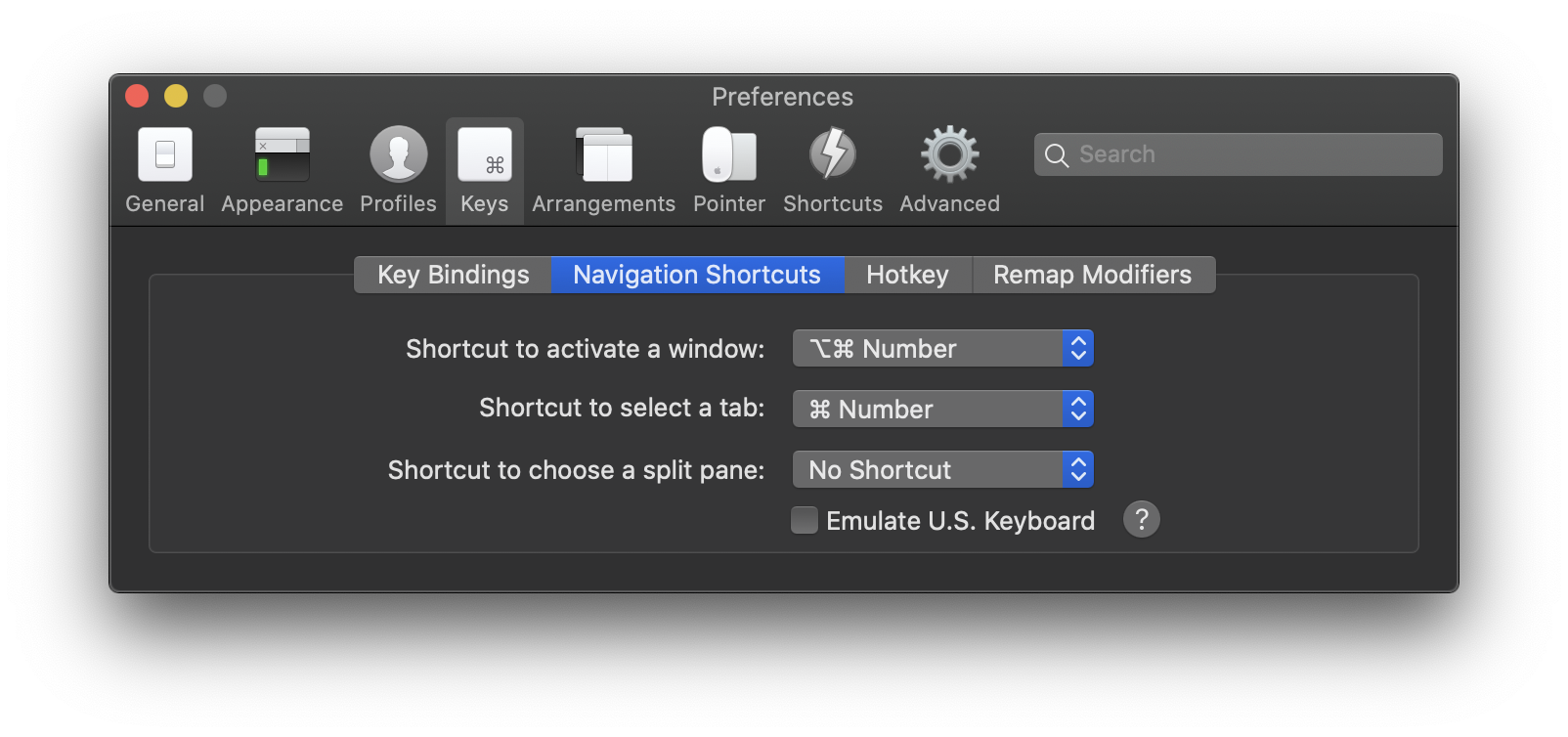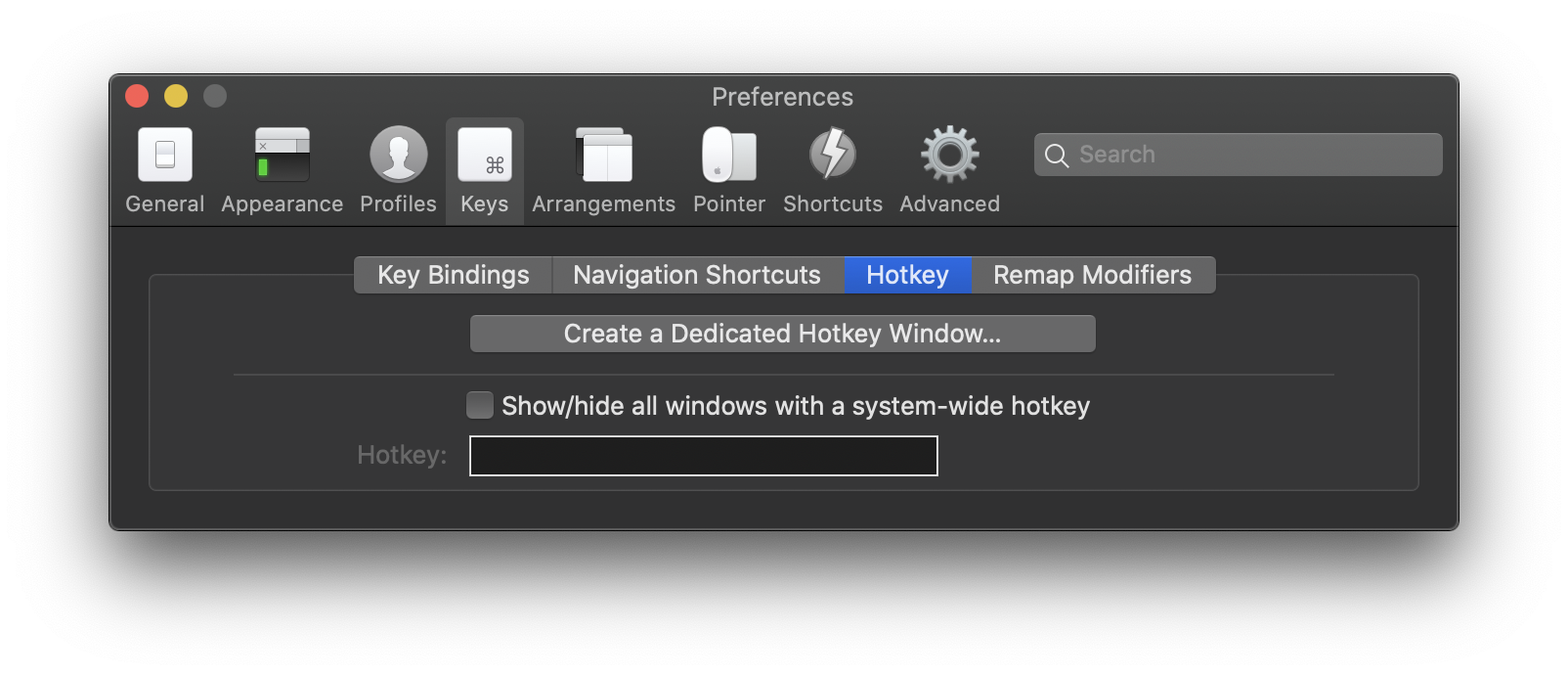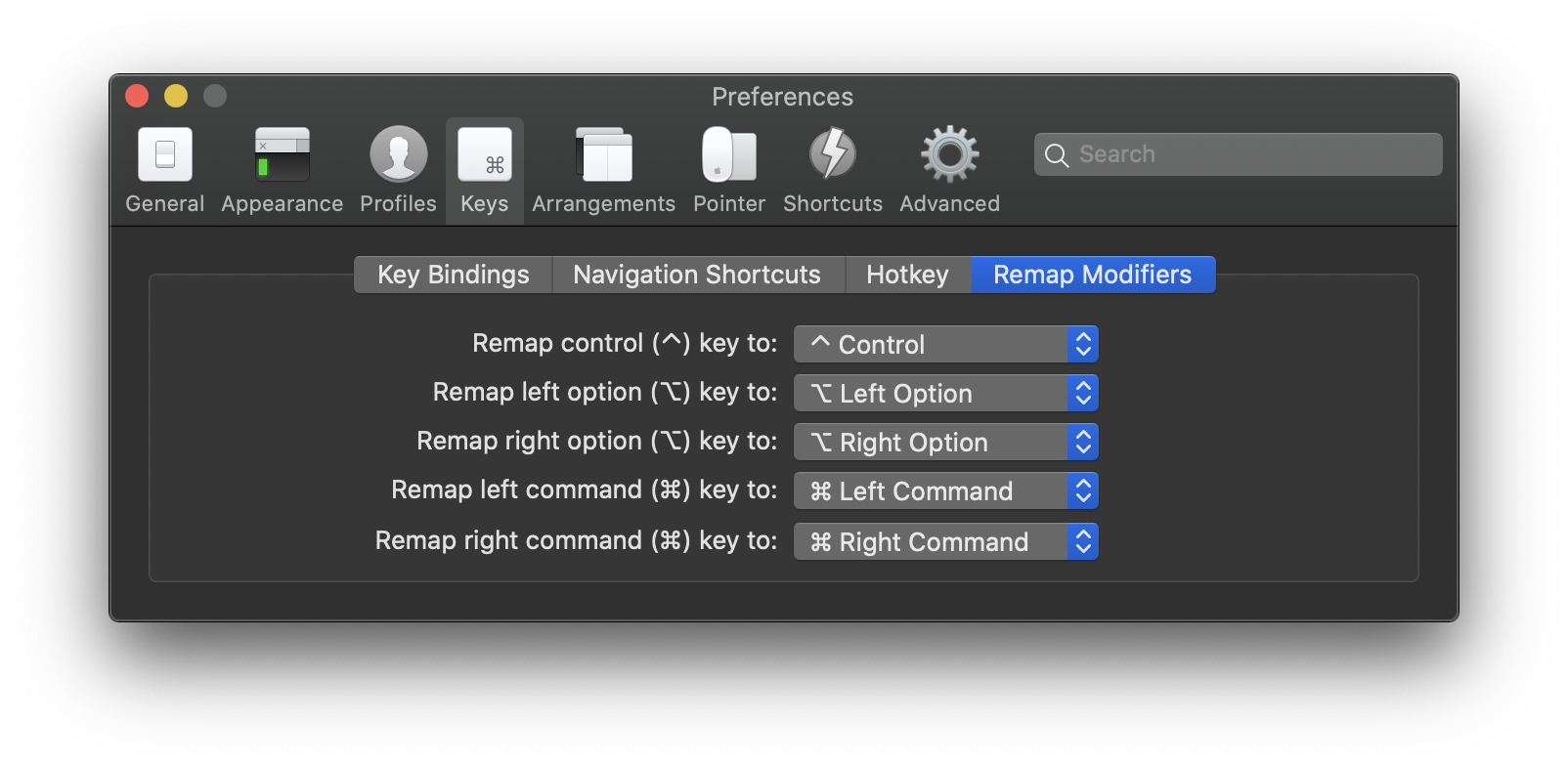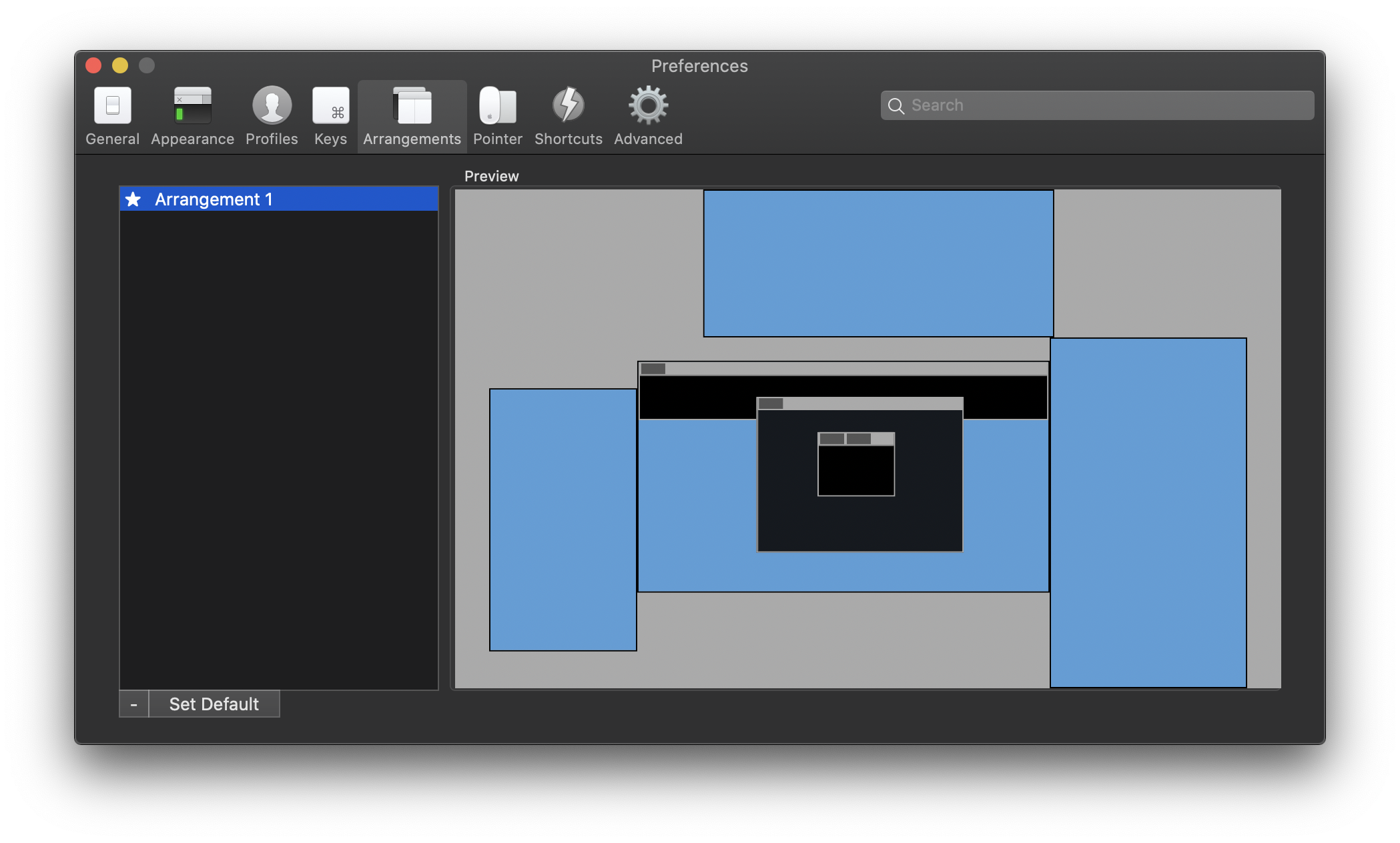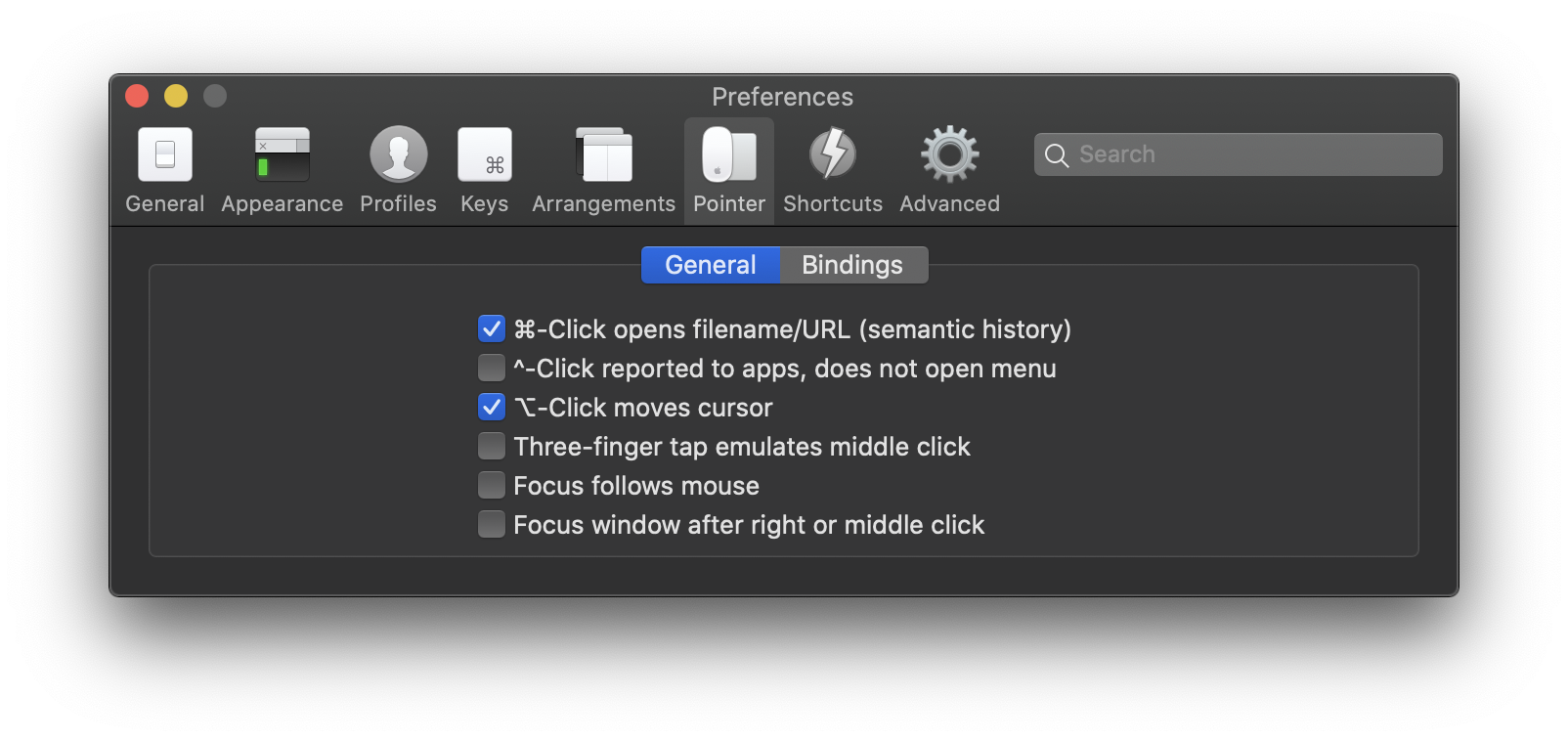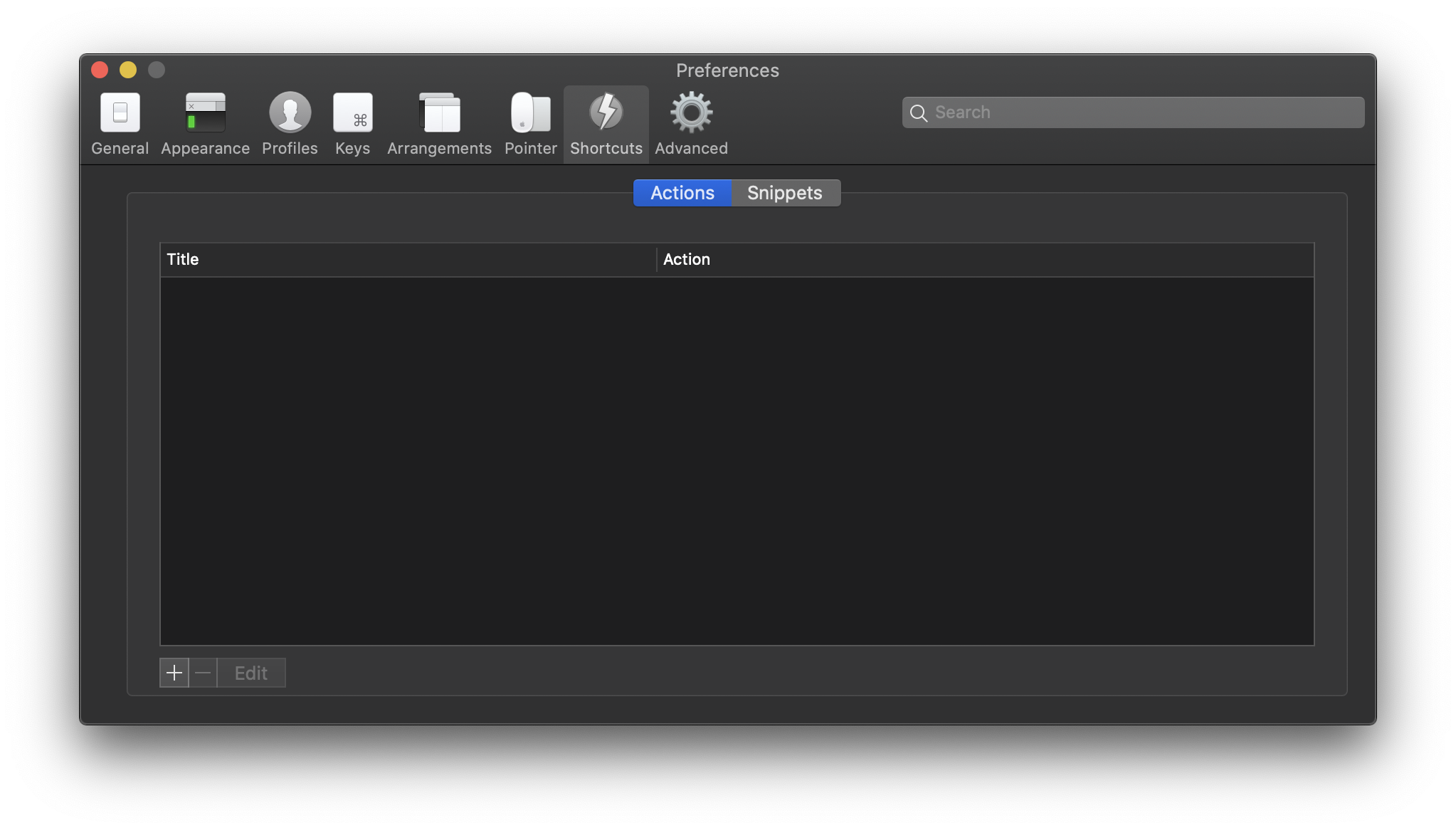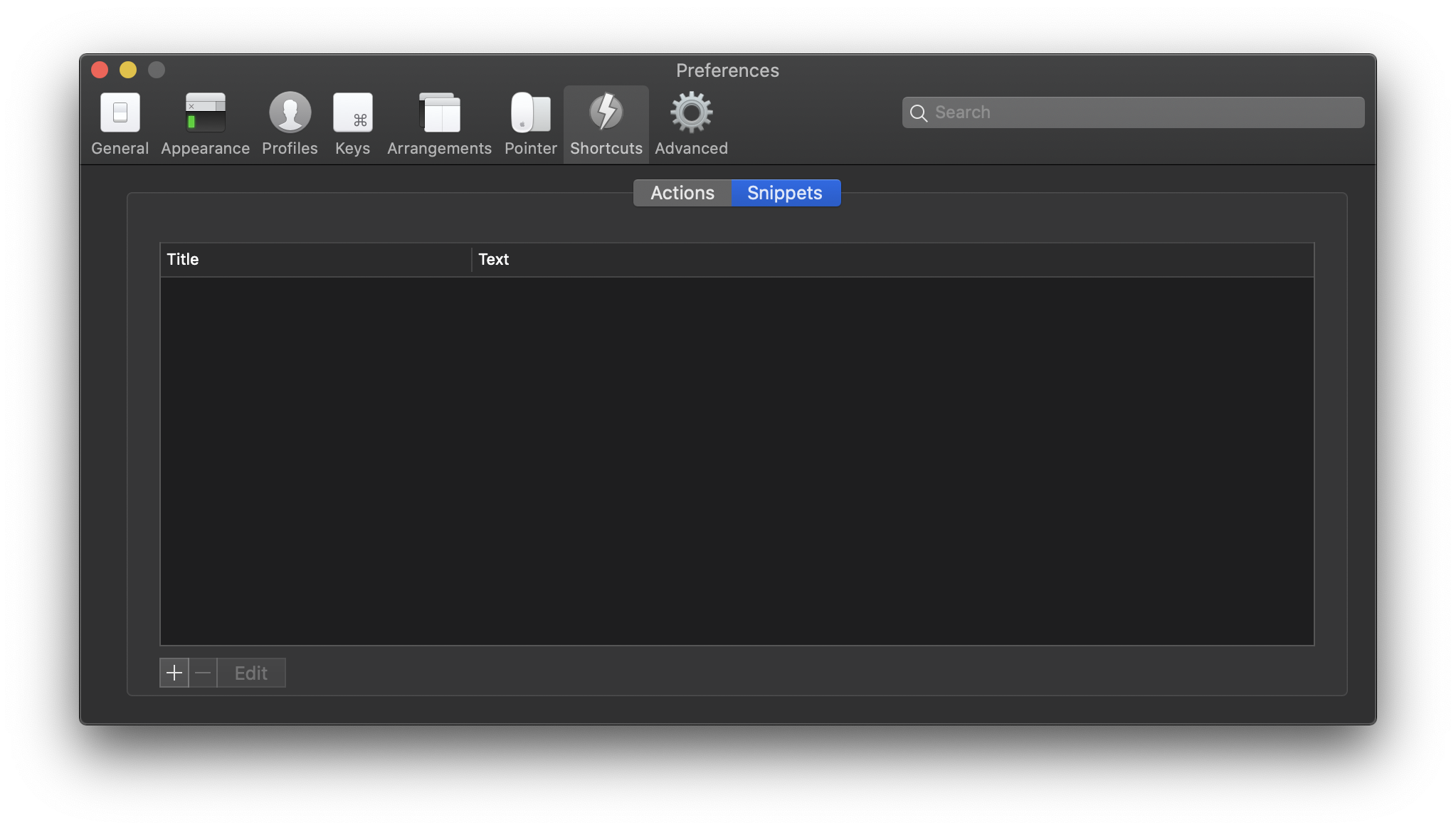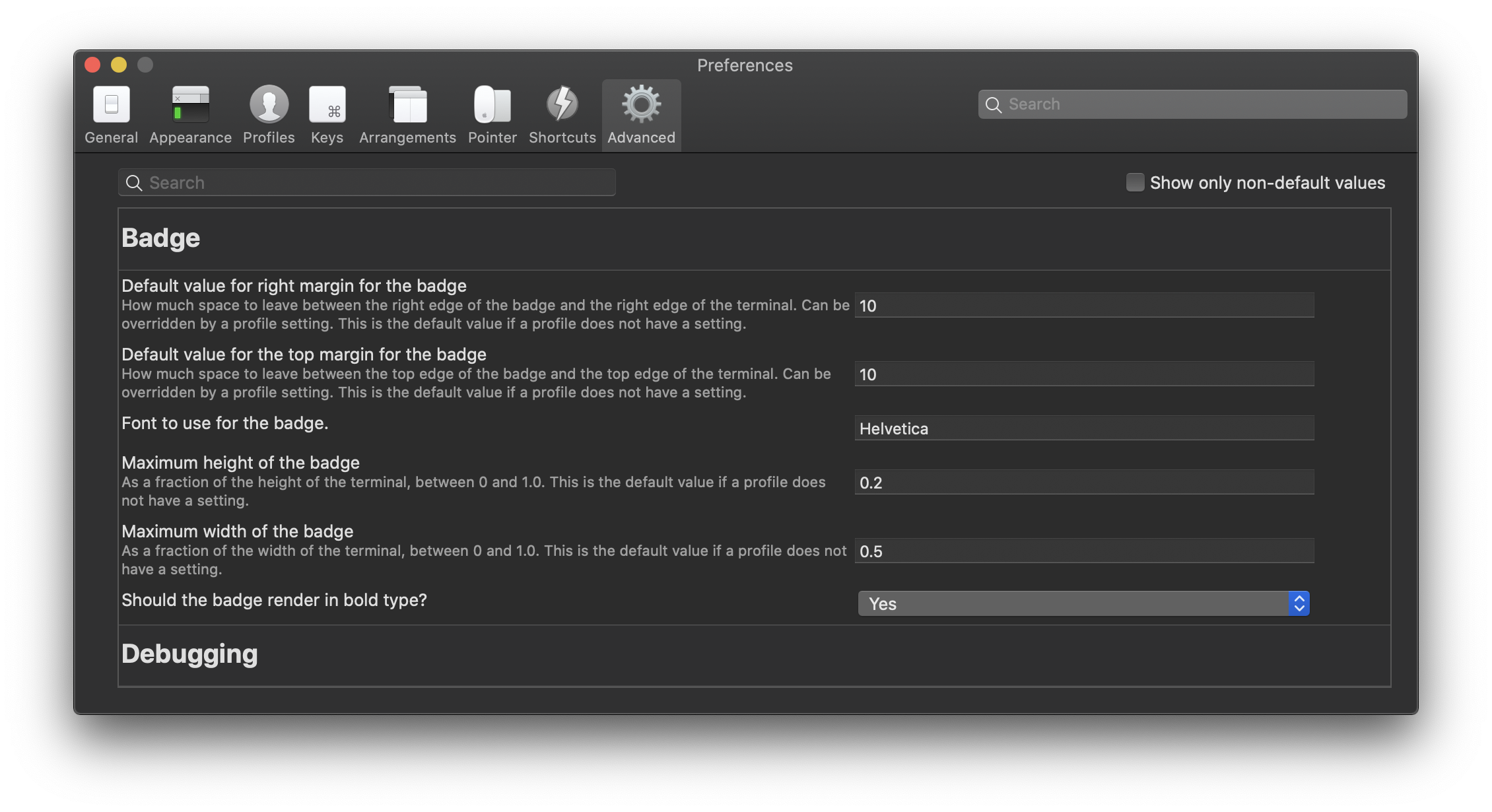iTerm2 has a lot of features. Every conceivable desire a terminal user might have has been foreseen and solved. And these are just the main attractions!
Split Panes
Divide a tab up into multiple panes, each one showing a different session. You can slice vertically and horizontally and create any number of panes in any imaginable arrangement.
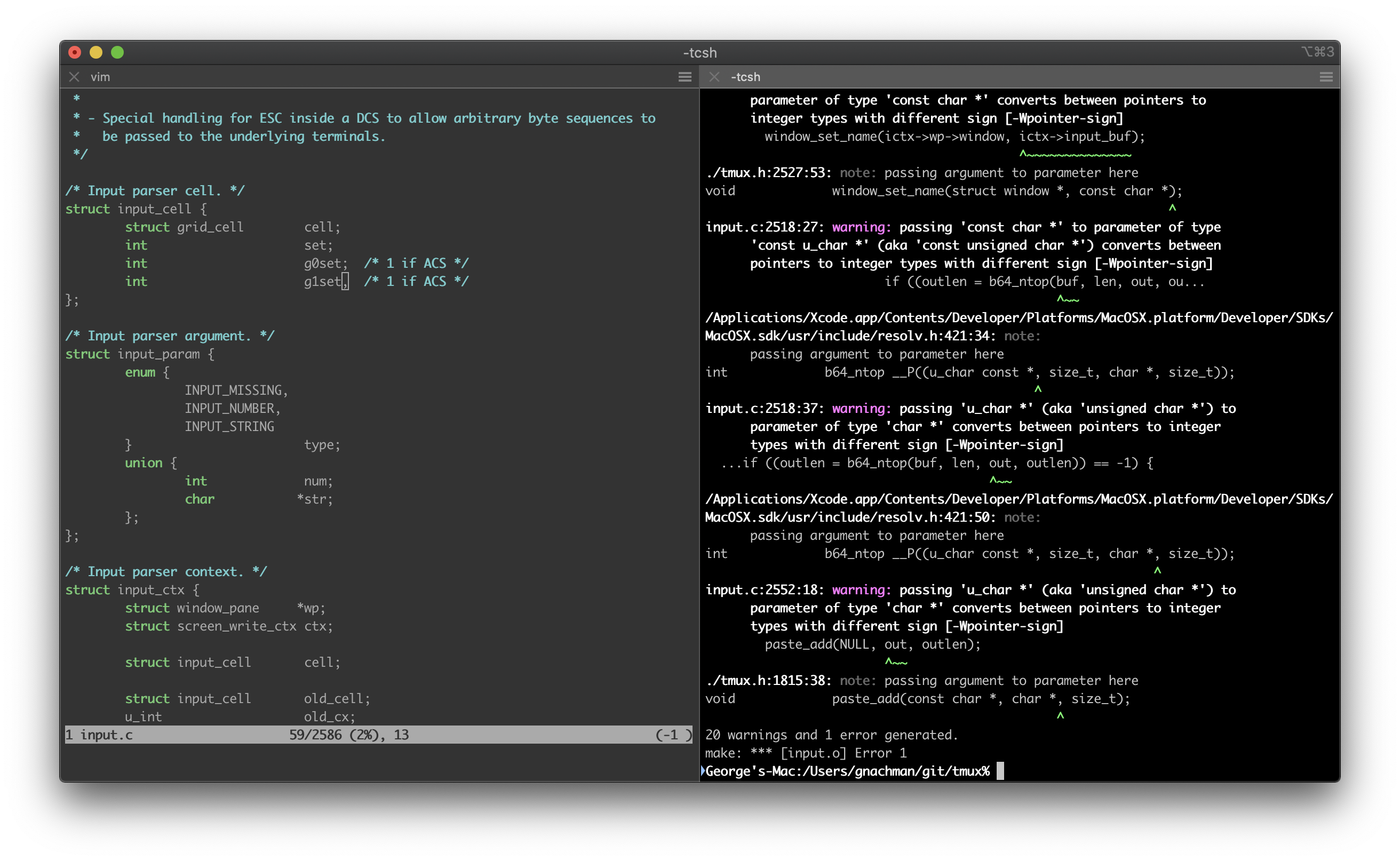 Notice how inactive panes are slightly dimmed so it's easy to see which is active.
Notice how inactive panes are slightly dimmed so it's easy to see which is active.
Hotkey Window
Register a hotkey that brings iTerm2 to the foreground when you're in another application. A terminal is always a keypress away. You can choose to have the hotkey open a dedicated window. This gives you an always-available terminal (like Visor, Guake, or Yakuake) at your fingertips.
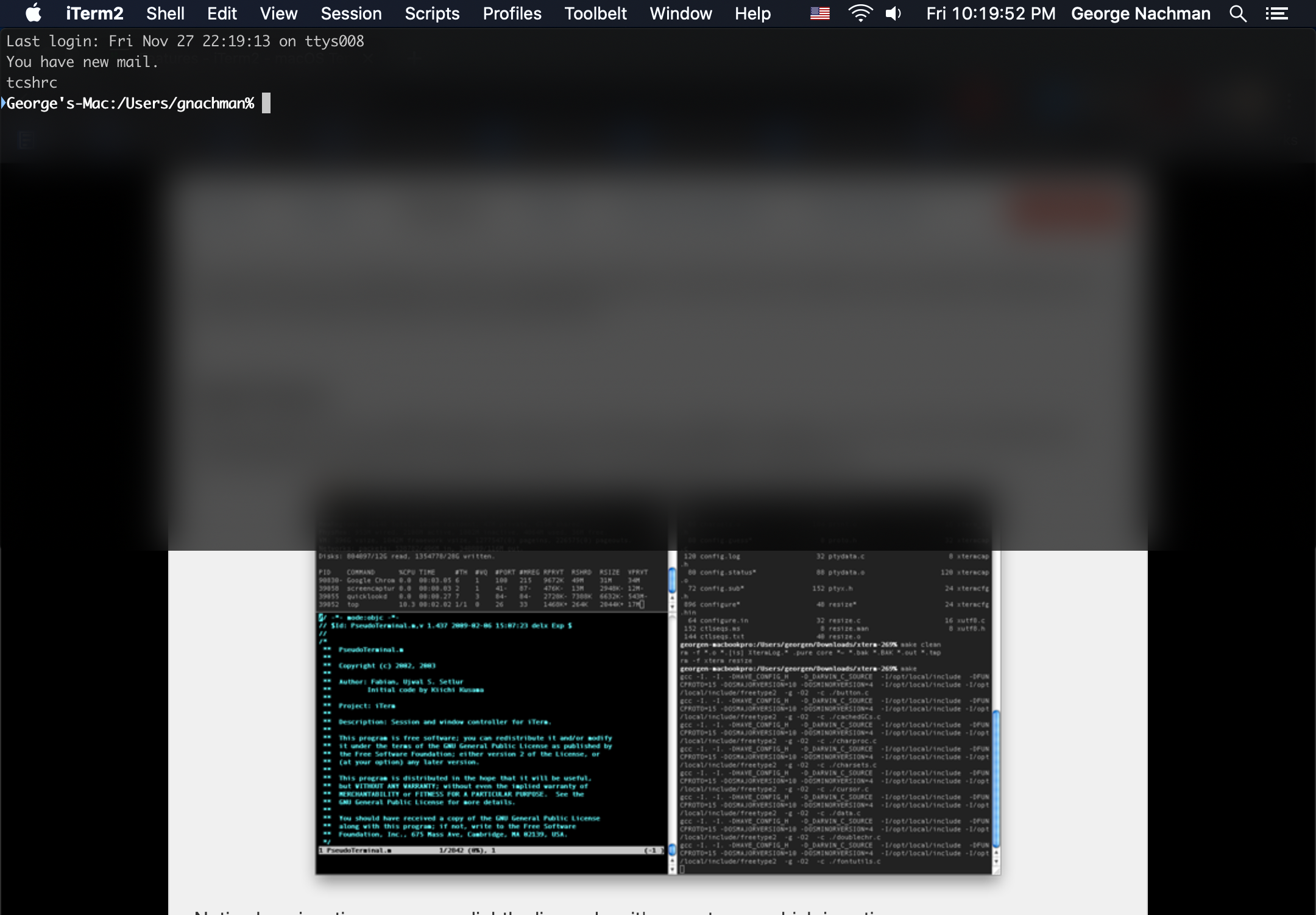
Search
iTerm2 comes with a robust find-on-page feature. The UI stays out of the way. All matches are immediately highlighted. Even regular expression support is offered!
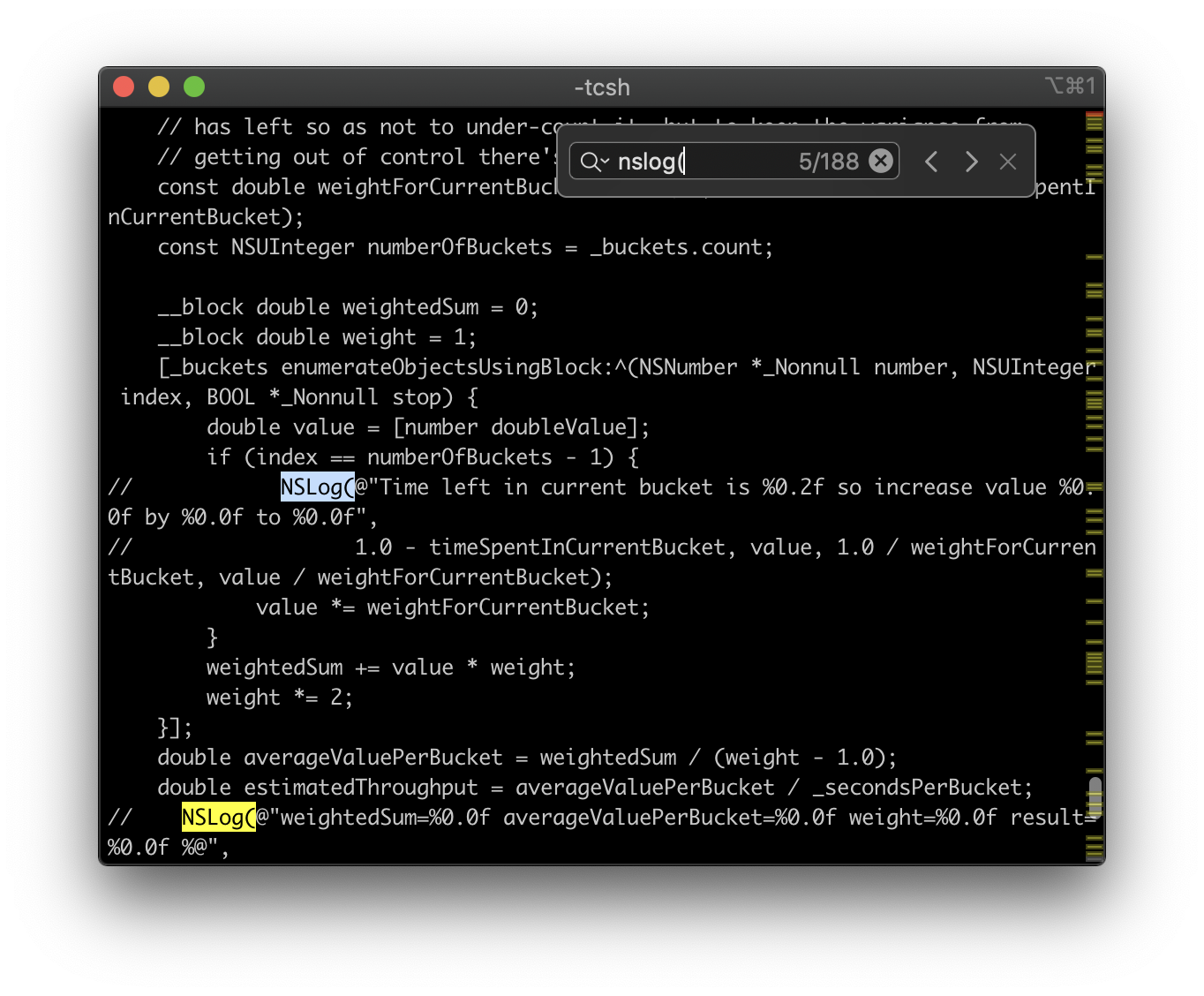
Autocomplete
Just type the start of any word that has ever appeared in your window and then Cmd-; will pop open a window with suggestions. The word you're looking for is usually on top of the list!
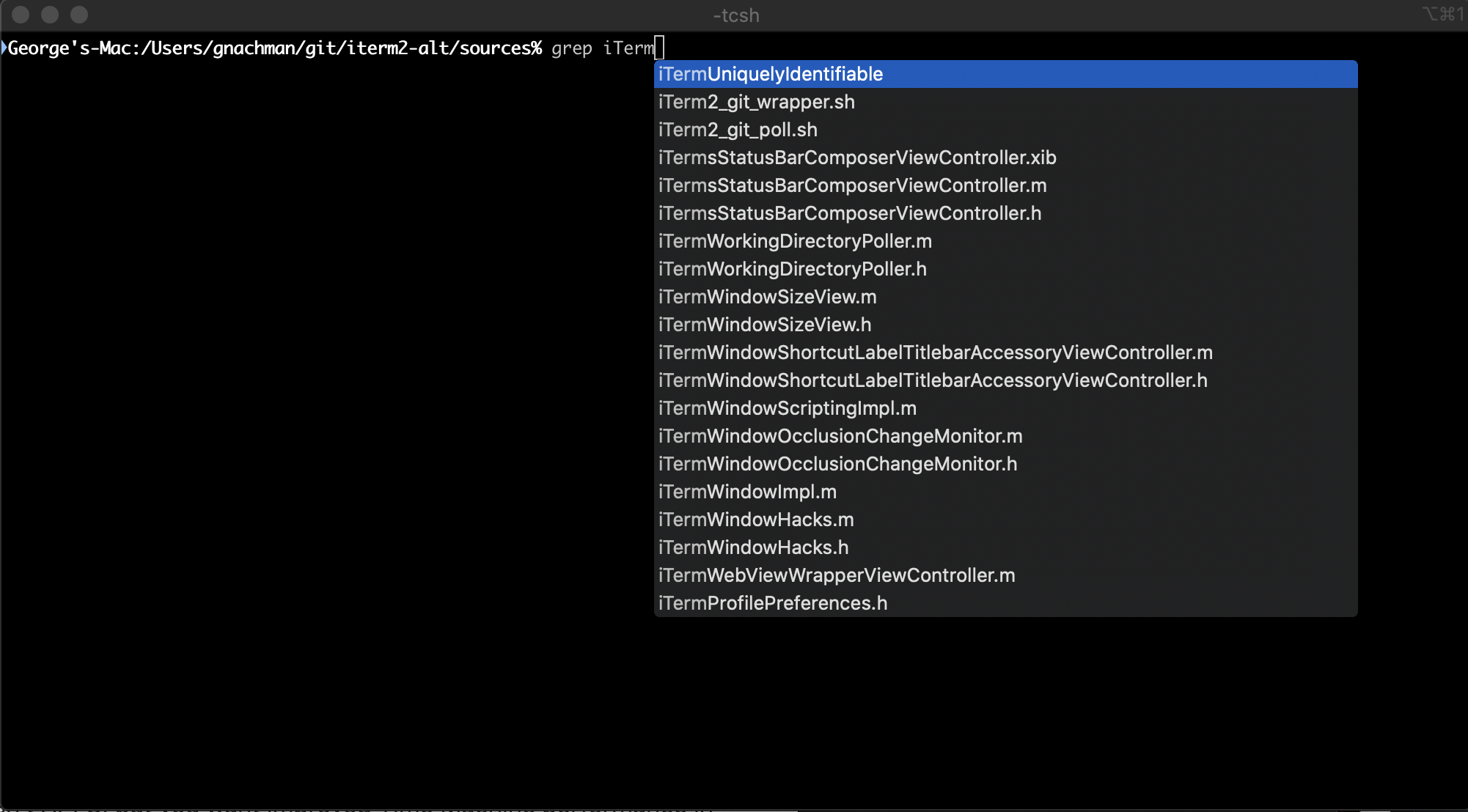
Copy Mode
Use the keyboard to make and modify selections.
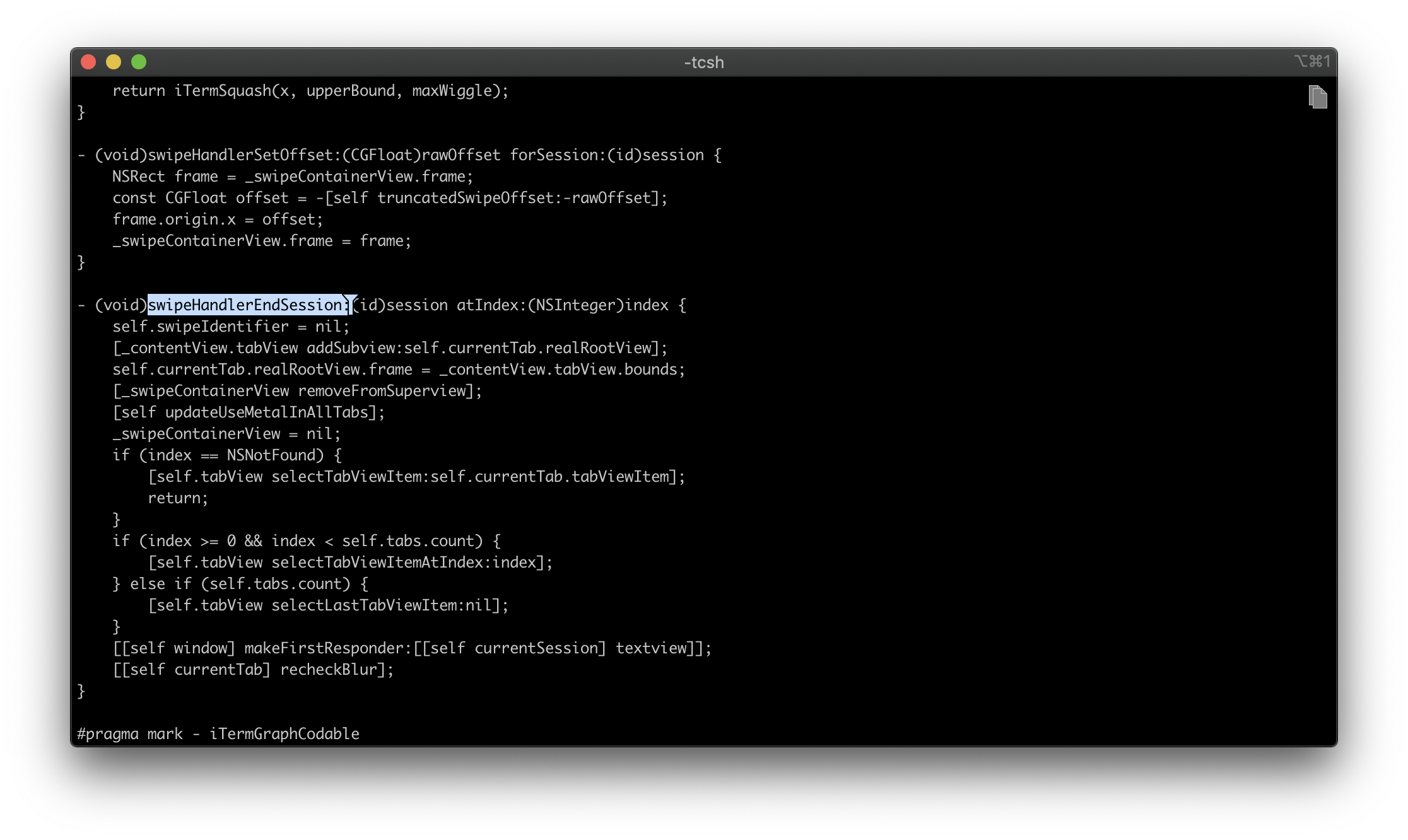
Paste History
Paste history lets you revisit recently copied or pasted text. You can even opt to have the history saved to disk so it will never be lost.
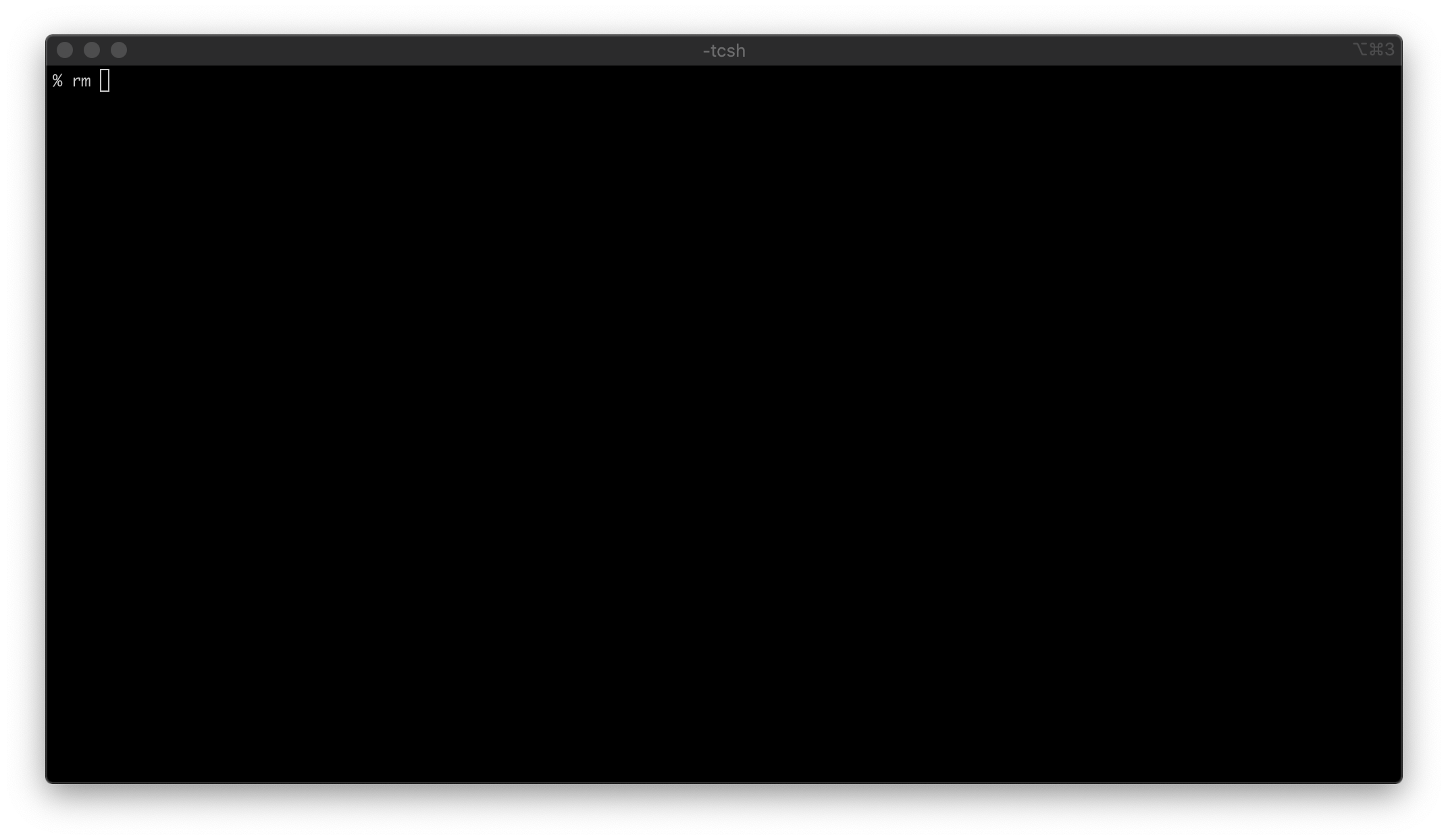
Instant Replay
Instant replay lets you travel back in time to recover text that was erased from the terminal.
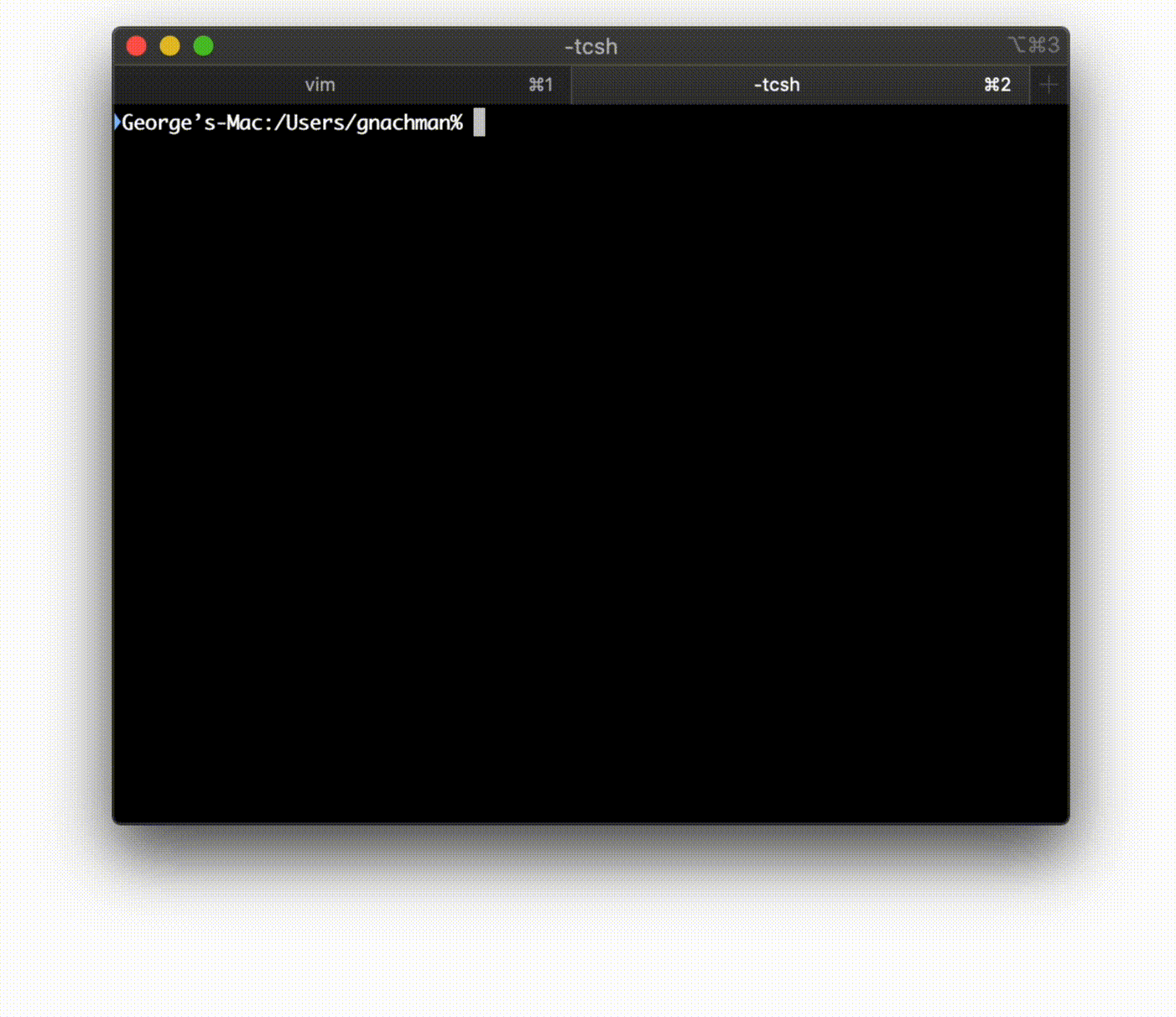
Configurability
A mind-boggling number of options lets you configure the terminal to suit you perfectly.
Scroll horizontally to see more…
Unixyness
Coming from a Unix world? You'll feel at home with focus follows mouse, copy on select, middle button paste, and keyboard shortcuts to avoid mousing.
24-bit Color
With both 24-bit and 256-color mode, Vim explodes with photorealism: the terminal is a medley of color and code comes alive.
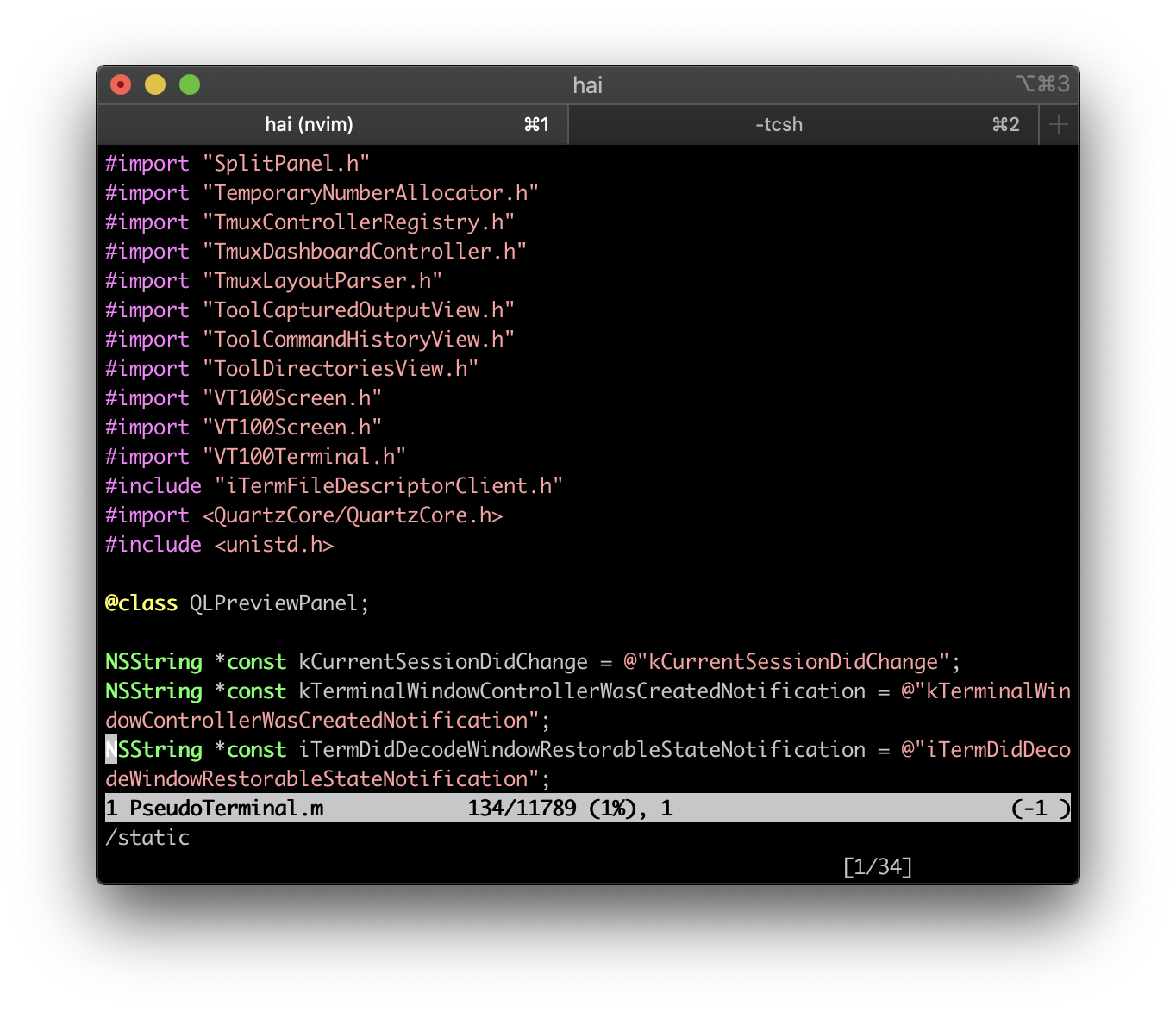
Readability
Do you lose your cursor when there are lots of different colors or have programs display hard-to-read color combinations? With the Smart Cursor Color and Minimum Contrast features, you can ensure that these problems are gone for good.
Mouse Reporting
You can use the mouse to position the cursor, highlight text, and perform other functions in programs like Vim and Emacs with the mouse reporting feature.
Notification Center Support
You can choose to receive notifications of activity, bells, job completion, and more. Feel free to let a long job run in the background, secure in the knowledge that you'll know when it's done.
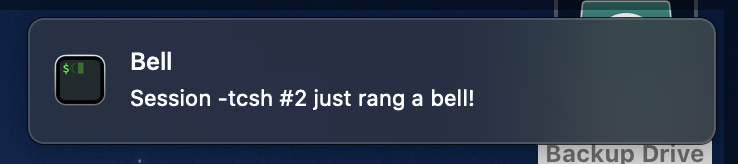
Global Search
Search all your tabs at once with Global Search.
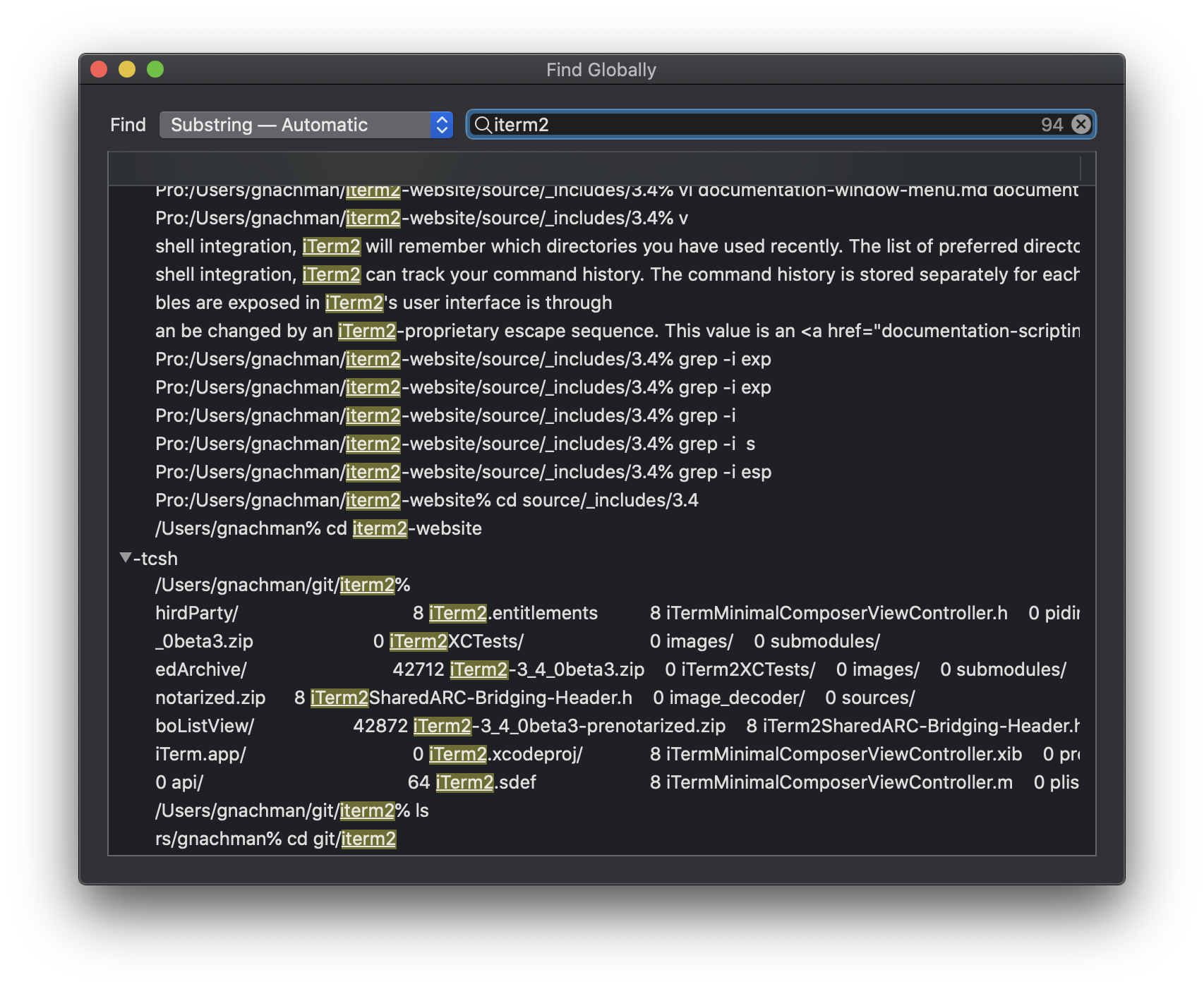
Tagged Profiles
Do you need to store separate configurations for many different hosts? iTerm2 provides a taggable and searchable profiles database so you can easily find the profile you're looking for.
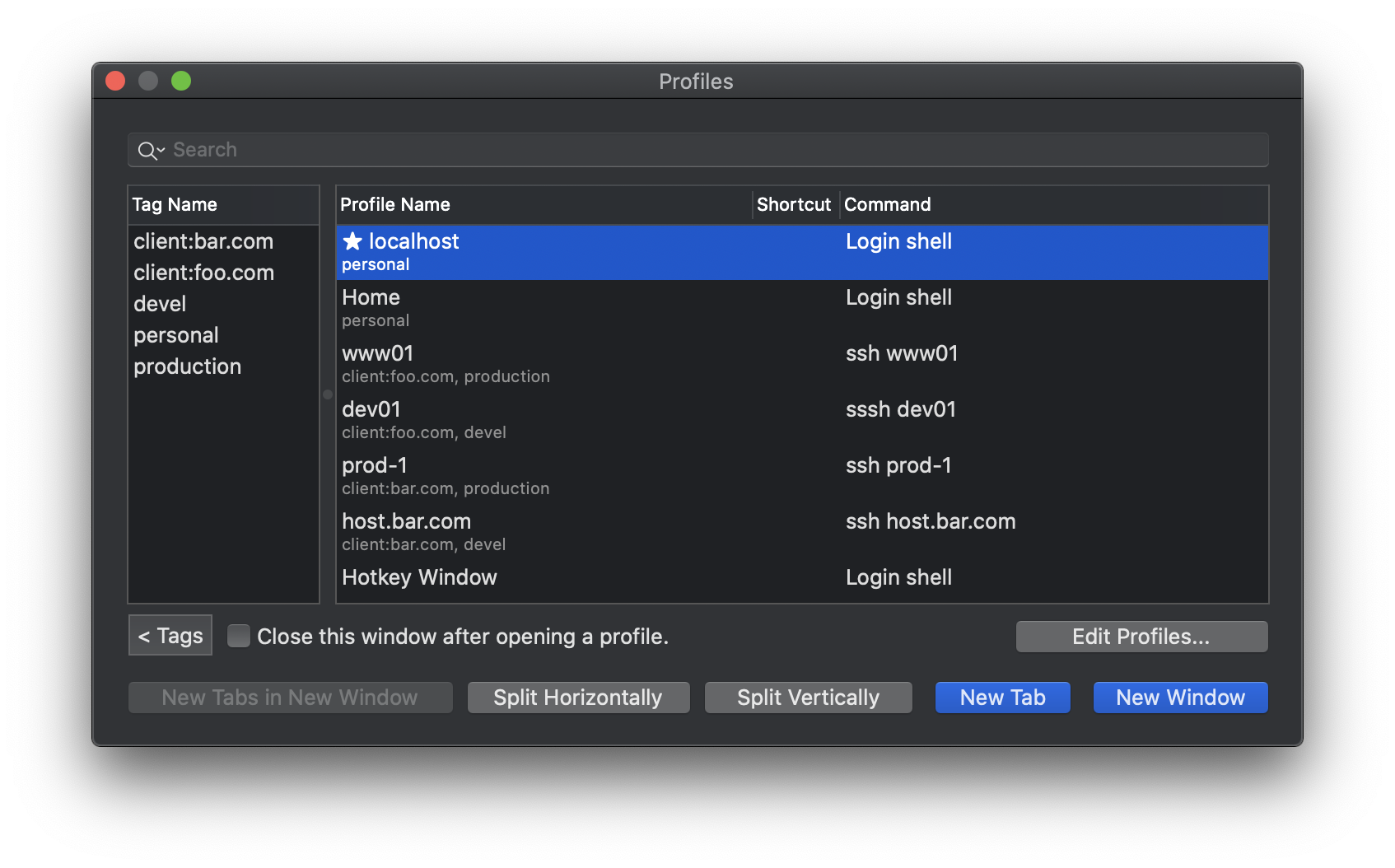
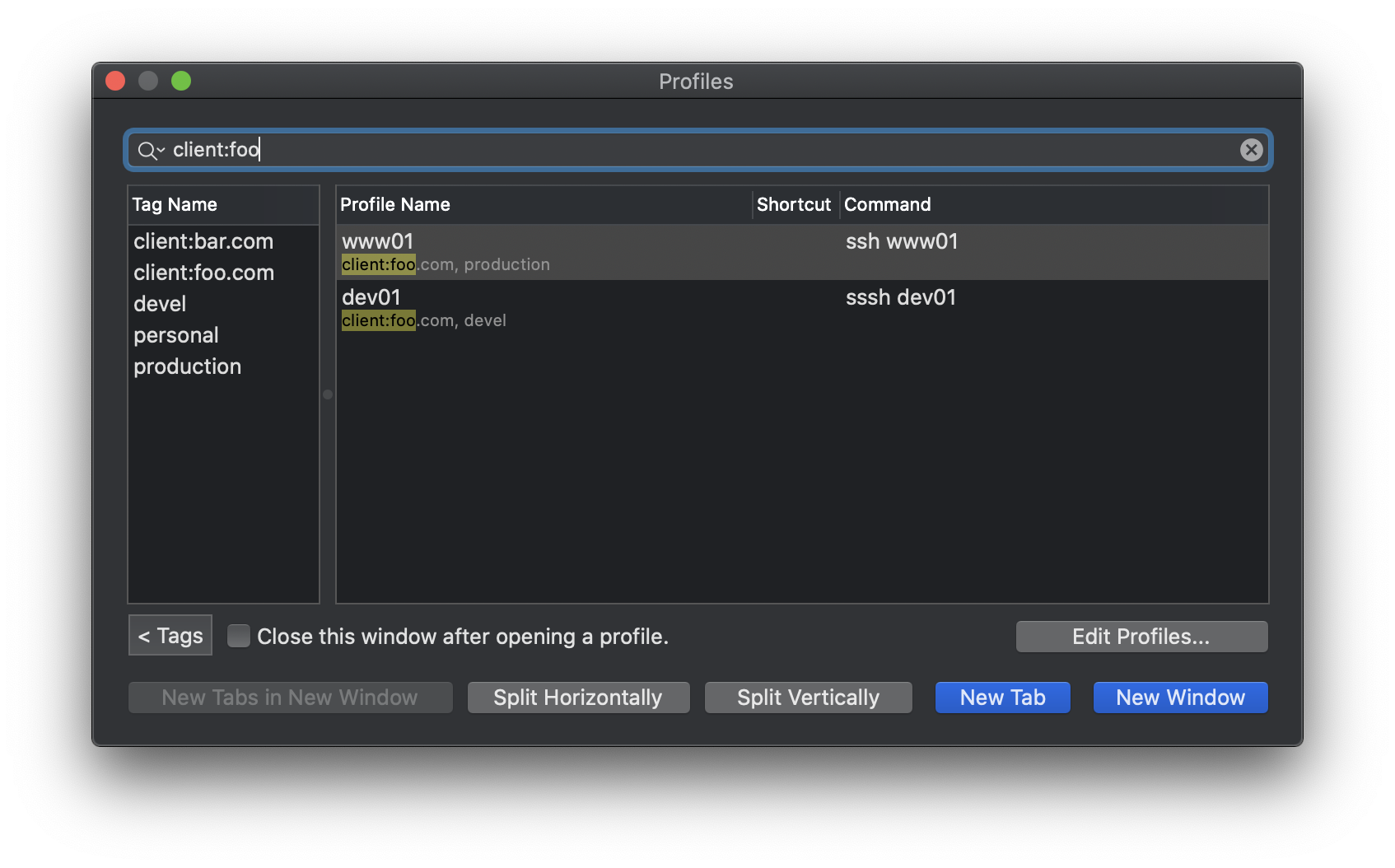
Multi-Lingual
iTerm2 features excellent internationalization support, including support for Unicode combining marks, full-width characters, Emoji, and many other Unicode features.
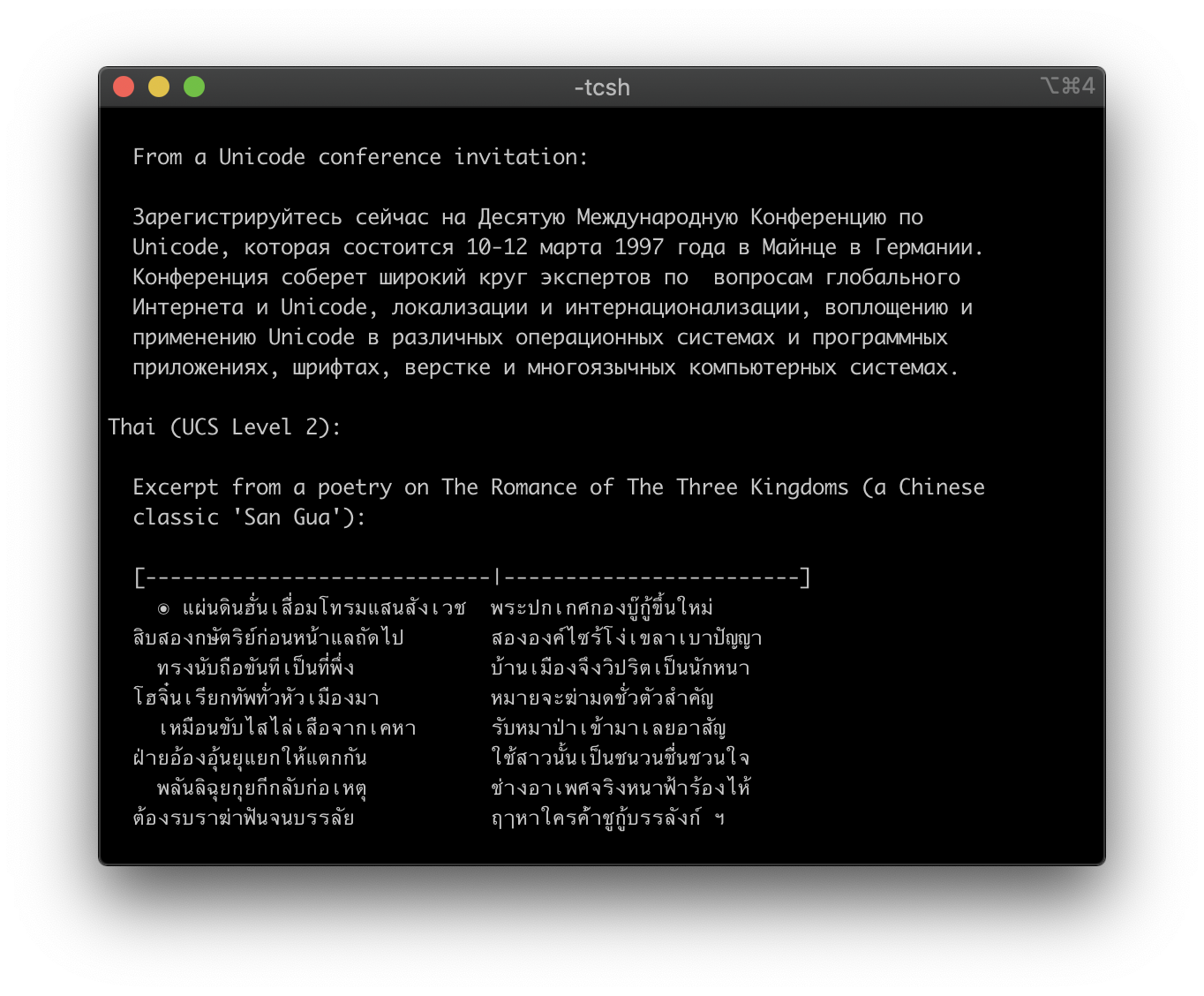
Triggers
iTerm2 supports user-defined triggers, which are actions that run when text matching a regular expression is received. You can use it to highlight words, automatically respond to prompts, notify you when something important happens, and more.
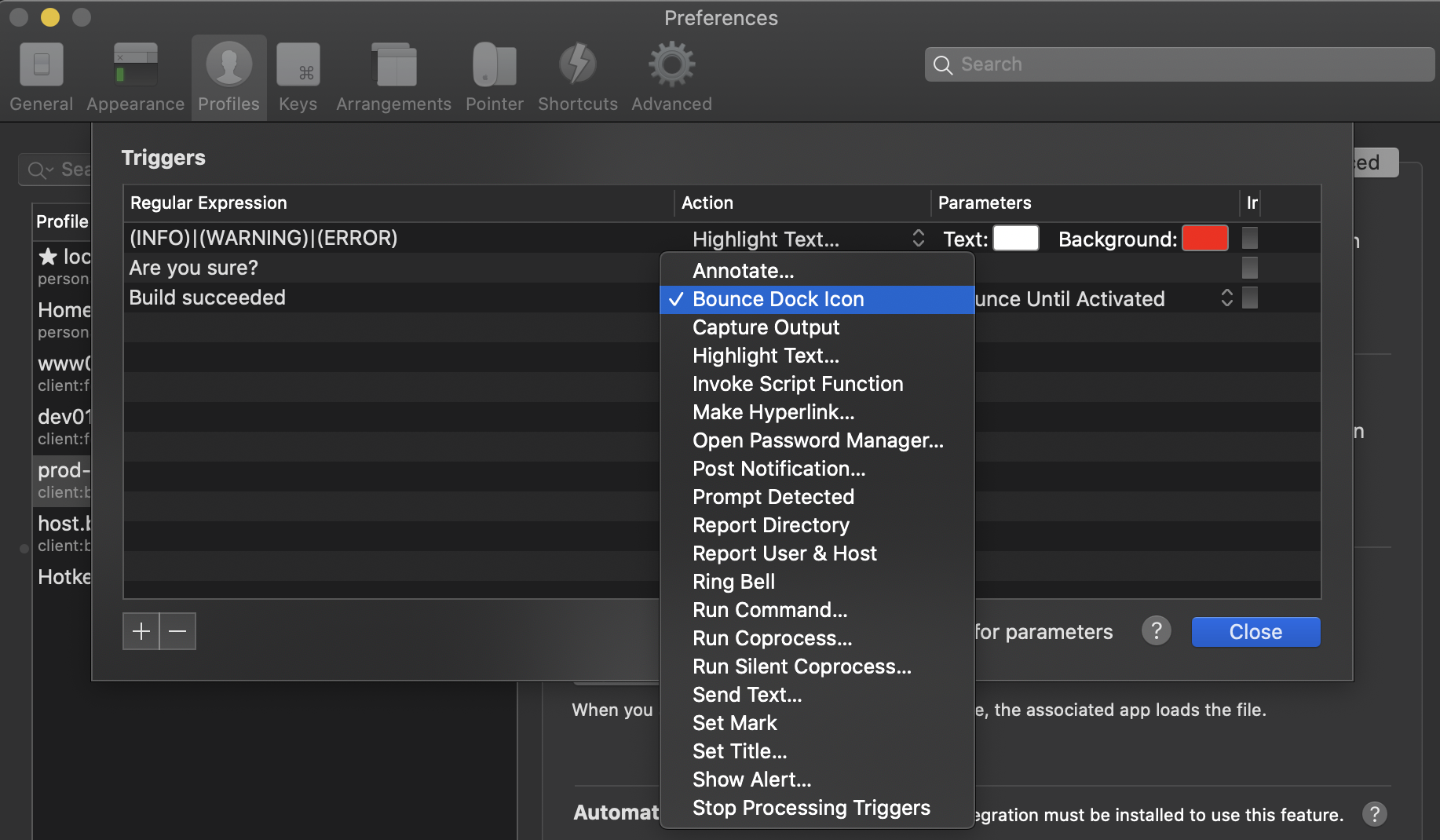
Smart Selection
iTerm2 can perform "smart selection" to highlight URLs, email addresses, filenames, and more by recognizing what is under the cursor and choosing how much text to select.
Shell Integration
iTerm2 can integrate with your shell so it knows where your shell prompt is, what commands you're entering, which host you are on, and what your current directory is. This enables all sorts of cool features: you can easily navigate to previous shell prompts with ⇧⌘↑ and ⇧⌘↓. Your most used directories will be remembered for you. You can auto-complete previously used commands. And much more!
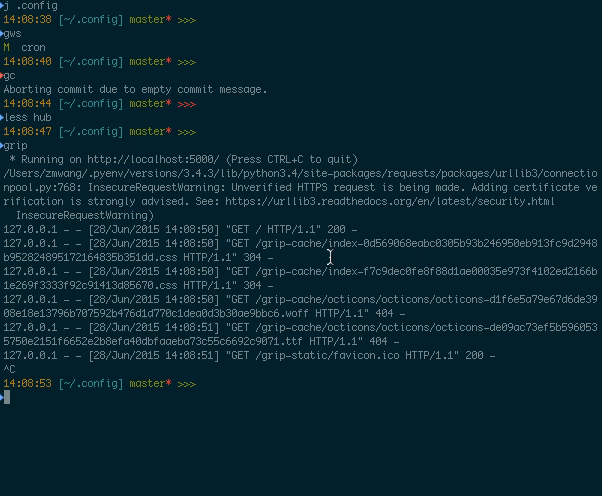
Automatic Profile Switching
Using the Shell Integration feature, you can have iTerm2 switch profiles depending on what you're doing. For example, you can define a profile that's always used when you ssh to some hostname. Or when your username is root. Or even when you're in a particular directory.
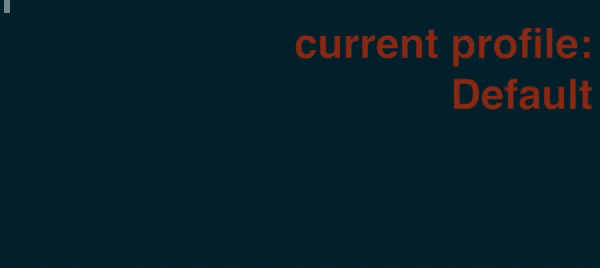
Inline Images
iTerm2 has a custom escape sequence to display images right in the terminal. Even animated GIFs!
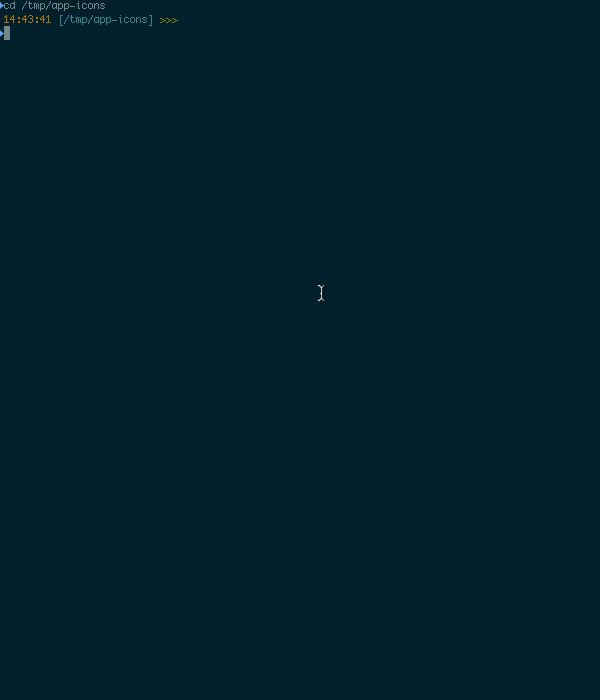
Timestamps
You can see the last-modified time of every line in the terminal. It's useful to know how long a job took to complete, if the data you're looking at is fresh, or to try to piece together what you were doing before leaving for the weekend.
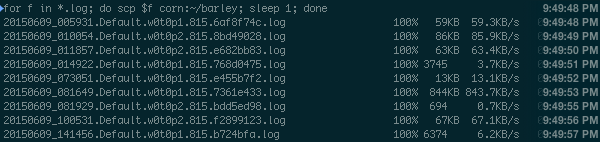
Password Manager
Do you find yourself typing your password over and over again? Do you need to remember a bunch of passwords? Use iTerm2's built-in password manager. It stores your data securely encrypted in macOS's keychain, protected by your user account's password. iTerm2 includes a safety mechanism that ensures your password only gets entered at a password prompt.
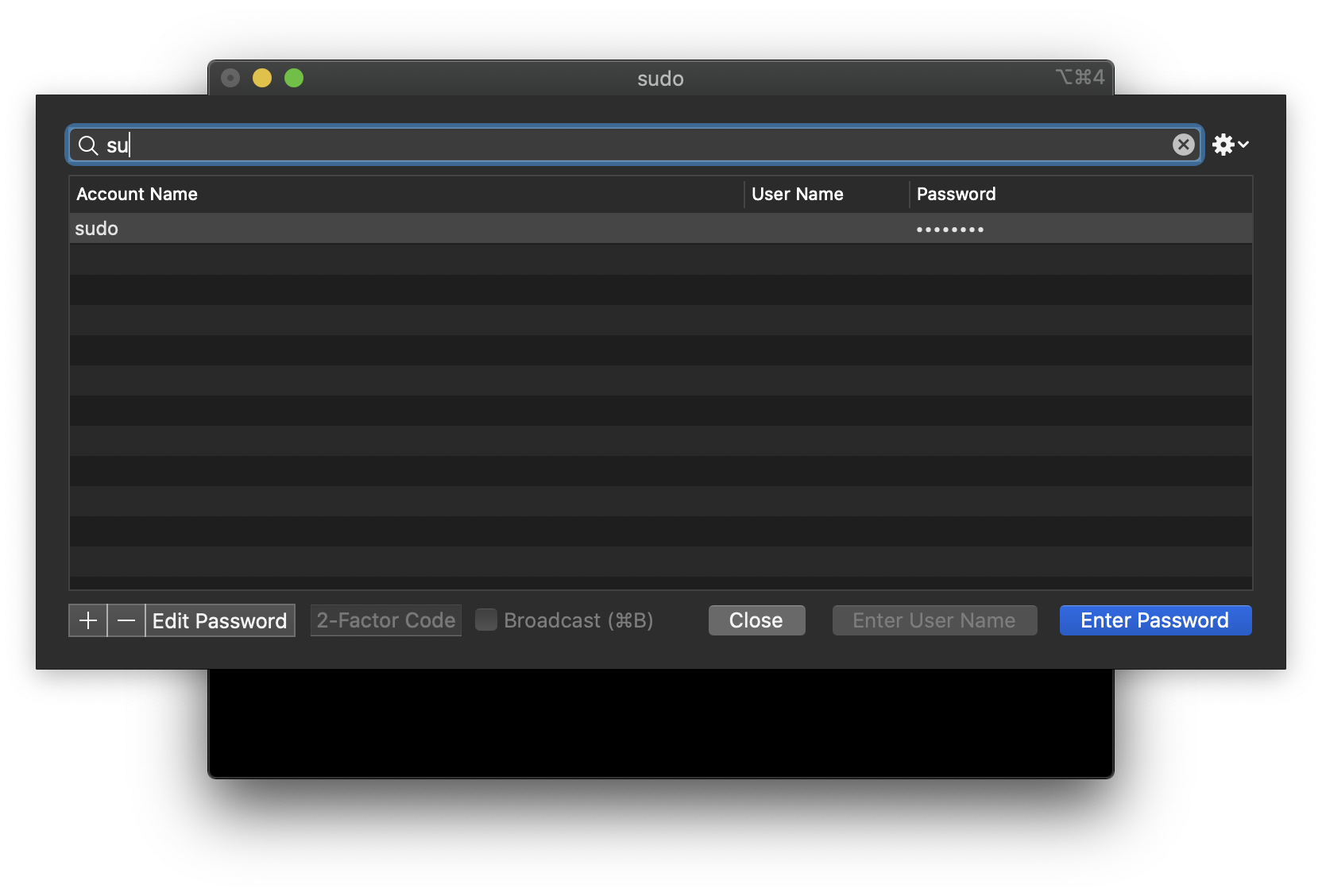
Advanced Paste
With the Advanced Paste feature you can edit text before pasting it, convert it to base64, transform special characters, and more.
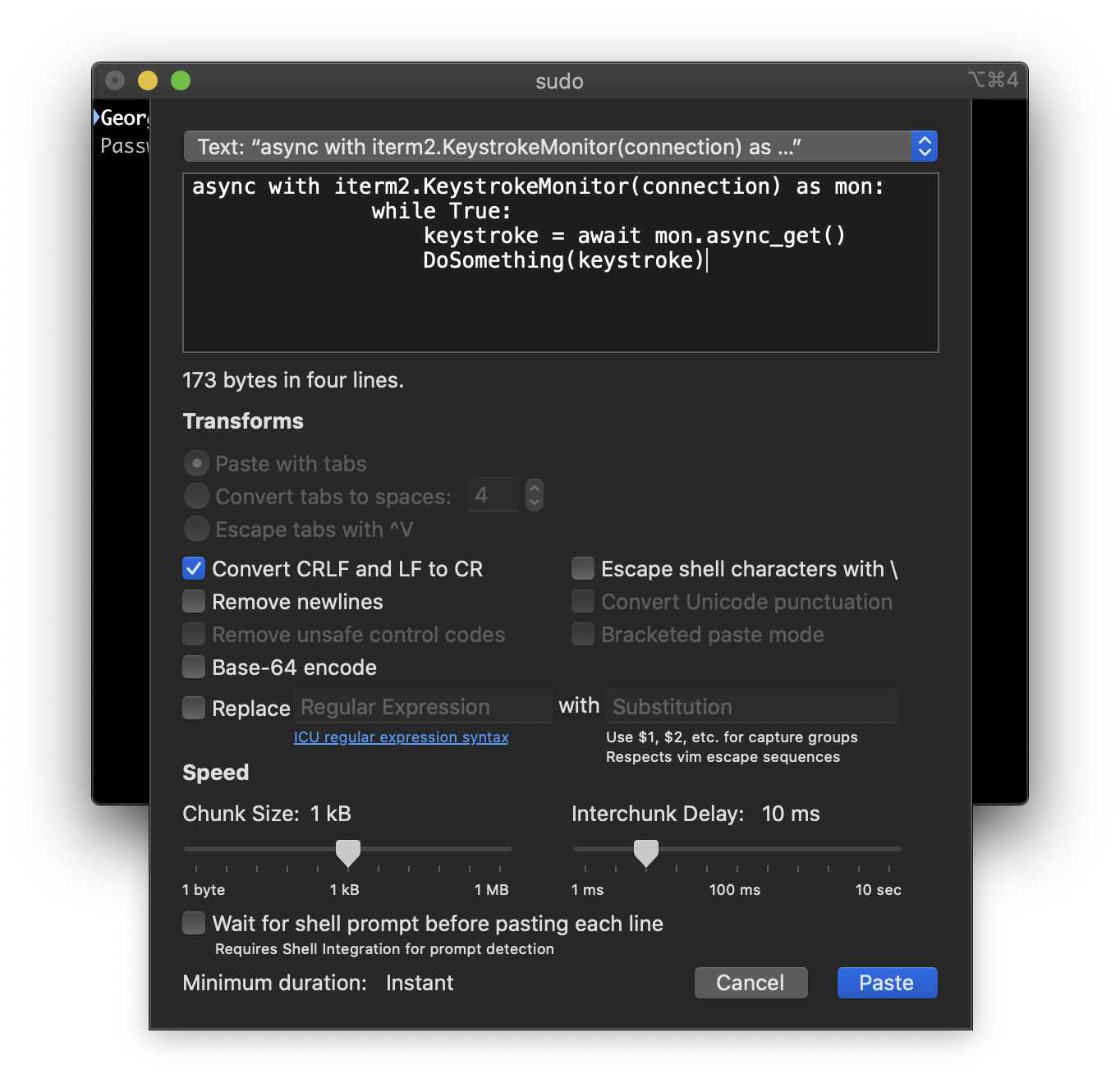
Annotations
You can select text in your terminal and add an annotation to it in iTerm2. If you're puzzling through a big log file, it's useful to mark it up with what you've learned. Working through a disassembly? Make notes about what each register does. Free your mind!

Badges
You can put a badge in the top right of your terminal showing information about the current session. It can show your username, hostname, or even custom data like the current git branch.

Captured Output
Use iTerm2 as your IDE. When you build a big project, you used to have to pore over its output to find warnings and errors. No more! With the captured output feature, iTerm2 finds those messages (based on regular expressions you define) and shows them in the toolbelt. You can navigate right to each message. A double-click will run a coprocess of your choice, which can (for example) open the file in your favorite editor right to the line with the error.